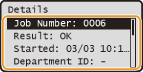Checking Log for Sent Documents (E-mail/File Server) (imageRUNNER 1435iF / 1435i Only)
The logs for sent e-mails and documents scanned to file servers can be checked in a list.
|
IMPORTANT
|
|
When <Display Job Log> is set to <Off>, you cannot check the logs for sent documents.
|
1
Press  (Status Monitor).
(Status Monitor).
 (Status Monitor).
(Status Monitor).2
Use  /
/ to select <TX Job>, and press
to select <TX Job>, and press  .
.
 /
/ to select <TX Job>, and press
to select <TX Job>, and press  .
.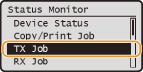
3
Select <Job Log>, and press  .
.
 .
.
A list of the documents that were sent is displayed.
4
Select the document whose detailed information you want to check, and press  .
.
 .
.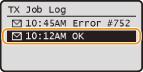
5
Check the detailed information about the selected document.