Fax Original Scan Settings
When sending a fax, you can adjust the image quality and set 2-sided scanning.
* Some items may not be displayed depending on the model and application.
* Some items may not be displayed depending on the model and application.
[Scan Size]
Select the size of the placed original.
Select the size of the placed original.
[Resolution]
Select the resolution for scanning originals.
The higher the resolution, the sharper the image, but the longer it takes to send the data.
Select the resolution for scanning originals.
The higher the resolution, the sharper the image, but the longer it takes to send the data.
[Density]
Adjust the density to suit the original.
Select [1] to [4] to increase the density, or [-1] to [-4] to decrease the density.
Adjust the density to suit the original.
Select [1] to [4] to increase the density, or [-1] to [-4] to decrease the density.
[2-Sided Original]
When you scan a 2-sided original, select [Book Type] or [Calendar Type]. Select this according to the top and bottom orientation of the front and back sides of the placed original.
When you scan a 2-sided original, select [Book Type] or [Calendar Type]. Select this according to the top and bottom orientation of the front and back sides of the placed original.
[Book Type] | [Calendar Type] | |
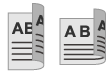 | 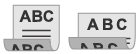 | |
Top and bottom have same orientation | Top and bottom have opposite orientation |
To cancel scanning of a 2-sided original, select [Off].
[Sharpness] Adjust the sharpness. You can emphasize the contours and lines to make them clearer, or weaken them to make them softer. |
Adjustment example: To make blurry text or shapes clearer Select a value from [1] to [3]. 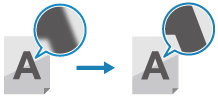 |
To reduce moiré (vertical pattern noise) in photos Select a value from [-1] to [-3]. 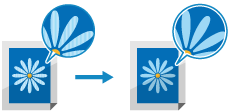 |