Setting the Device Options in the Driver
This explains the procedure for setting options installed in the device and making functions exclusive to the device usable.
If the device information retrieval function is not automatically set, you need to manually set the options of the device according to this procedure.
With these settings, the driver can use the functions of the device and print correctly.
Prerequisites
Driver Installation
Settings at the device
If the device is connected via a WSD port, [Use WSD Browsing] is already set to on.
If the device is connected by specifying a standard TCP/IP port, [Retrieve Printer Mngt. Information from Host] is already set to on.
For details, refer to the manual of the device.
When starting the computer, log on as a user with administrator privileges.
Procedures
1.
Display the printer properties screen.
If displaying from [ Settings] in the Start menu
Settings] in the Start menu
 Settings] in the Start menu
Settings] in the Start menu(1) Display [Bluetooth & devices] (or [Devices]).
(2) In [Printers & scanners], display the management screen for the device to set.
To display the management screen, click the device or click [Manage] for the corresponding device.
(3) Click [Printer properties] for the device to set.
If displaying from [Control Panel]
(1) Display [Devices and Printers].
(2) From the printer list, right-click the device to be set → select [Printer properties] from the displayed menu.
2.
Click the [Device Settings] sheet.
If the retrieval state for device information is [Auto], the device information has already been retrieved. Click [OK] and finish.
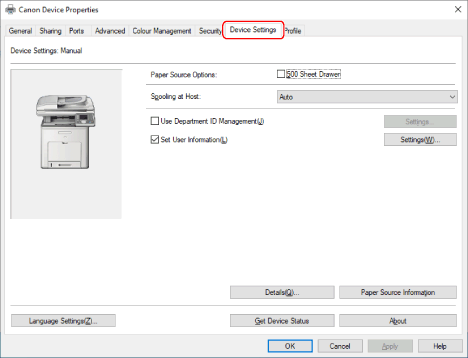
3.
Click [Get Device Status].
4.
If the message "Get information from the device?" is displayed, click [Yes].
If the information has been retrieved, confirm the automatically set option configuration.
If the information is not retrieved, set the option configuration manually. Select the options attached to the device.
5.
Click [OK].