Paper Source Settings
You can set the paper types corresponding to each paper source.
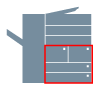
1.
Display the [Device Settings] tab.
Click [ ] (Start) → [Devices and Printers].
] (Start) → [Devices and Printers].
 ] (Start) → [Devices and Printers].
] (Start) → [Devices and Printers].The above is for Windows 7 and Server 2008 R2.
For Windows 10: Click [Settings] → [Devices] → [Printers & scanners] → [Related settings] → [Devices and printers].
For Windows 8, 8.1, Server 2012 and Server 2012 R2: From the desktop, display the charm bar to the right of the screen, and click or tap [ Settings] → [Control Panel] → [Devices and Printers].
Settings] → [Control Panel] → [Devices and Printers].
 Settings] → [Control Panel] → [Devices and Printers].
Settings] → [Control Panel] → [Devices and Printers].For Windows Vista and Server 2008: Click [ ] (Start) → [Control Panel] → [Printers].
] (Start) → [Control Panel] → [Printers].
 ] (Start) → [Control Panel] → [Printers].
] (Start) → [Control Panel] → [Printers].For Windows Server 2003/Server 2003 R2: Click [Start] → [Printers and Faxes] (or [Start] → [Control Panel] → [Printers and Other Hardware] → [Printers and Faxes]).
Right-click the icon of the printer you are using → click [Printer properties] (or [Properties]).
Click the [Device Settings] tab.
2.
Click [Get Device Status].
Printer information is obtained and the paper source information is automatically set. If the information cannot be obtained, configure the settings in step 4.
3.
Click [Form to Tray Assignment].
The [Form to Tray Assignment] Dialog Box is displayed.
4.
Confirm or set the paper size for each paper source in [Paper Source Information].
To manually configure the settings: Select the paper source from the list → set [Paper Size].
5.
Select paper types in [Paper Type] if required.
Select all of the paper types that are loaded in the paper sources.
6.
Click [OK] → click [Apply] in the [Device Settings] tab.