Combining Multiple Files
You can combine multiple files into one for printing. You can also do the following:
Combine data created with different applications into one file for printing
Change the print settings
Delete unnecessary pages
Preview the print data for confirmation
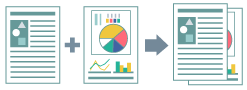
1.
Display the [Basic Settings], [Page Setup], [Finishing], [Paper Source], or [Quality] tab.
2.
Select [Output Method] → [Edit and Preview] → click [OK].
3.
Click [OK] in the printer driver screen.
4.
Click the print button in the application.
5.
Repeat steps 1 to 4 for each file you want to print in combination.
6.
Select the files you want to print in combination from the list in the [Canon PageComposer] dialog box → click [ ] (Combine Documents).
] (Combine Documents).
 ] (Combine Documents).
] (Combine Documents).7.
If you want to change the print settings, select the [Print Settings] tab → configure the settings → click [Combine].
If you want to see a print preview, click [Print Preview].
8.
Click [File] → [Print] from the menu bar or click [ ] (Print).
] (Print).
To execute proof printing: Select a file → click [File] → [Print Sample] from the menu bar or click [ ] (Print Sample)
] (Print Sample)
Printing starts.
References
For details about Canon PageComposer, refer to the help displayed from the [Help] menu bar.