Clearing Paper Jams
If a paper jams, [Paper Jam inside Printer] is displayed in the Printer Status Window. If it is difficult to understand the procedures in the Printer Status Window, see the following sections to clear jams.

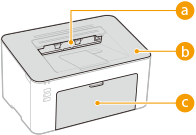 |
|
 Output tray Output tray Inside of the machine Inside of the machine Drawer Drawer |
 |
When removing the jammed paper, do not turn OFF the machineTurning OFF the machine deletes the data that is being printed.
If paper tearsRemove all the paper fragments to prevent them from becoming jammed.
If paper jams repeatedlyTap the paper stack on a flat surface to even the edges of the paper before loading it into the machine.
Check that the paper is appropriate for the machine. Available Paper
Check that no jammed paper fragments remain in the machine.
If you use paper with a coarse surface, set [Paper Type] to [Rough 1 [60-104 g/m2]] or [Rough 2 [105-163 g/m2]].
Printing from a Computer Do not forcibly remove the jammed paper from the machineForcibly removing the paper may damage parts. If you are not able to remove the paper, contact your local authorized Canon dealer or the Canon help line. When a Problem Cannot Be Solved
|
 |
|
If you click [Troubleshooting Details], you can display the same troubleshooting methods that are described in this manual.
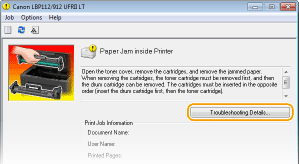 |