What You Can Do with Canon PRINT Business
You can scan, manage documents, and print from an iPhone or iPad using a Canon multi-function device on a network.
NOTE |
The functions that you can use may vary according to the following conditions. The device you are using and its settings The firmware version of the device The option structure of the device The version of the app The iOS version The mobile terminal environment you are using The screen content, procedures, etc. displayed and described in the manual may differ from those actually displayed. |
Overview of Functions
Scan
Receives data scanned by a multi-function device on mobile terminals.
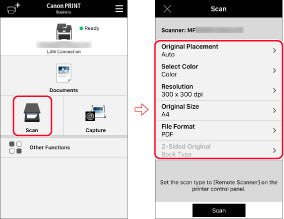
Capture
Takes images using the camera and reads them in PDF format in the app.

Document Management
You can upload scanned and captured data or files in the mobile terminal to cloud storage supported by the app.
You can also mail, print, or download files stored in supported cloud storage.
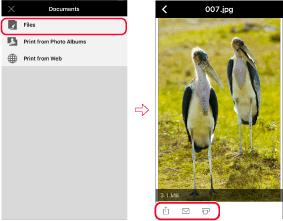
Printing Photo Album Images/Web Pages
You can print not only documents that can be managed by the app, but photo album images and Web pages as well.
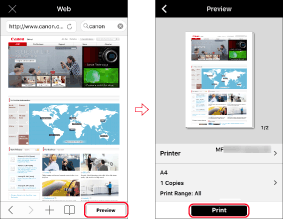
Search and Register Devices
You can automatically or manually discover devices on a network, and register up to 10 of them in a list.
You can also check the device status and display the Remote UI for the device.
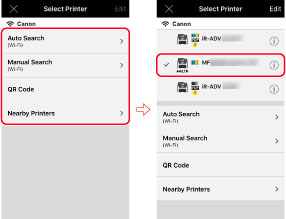
Linking with the Device
You can use the Address Book of a mobile terminal as the destination for the [Scan and Send] / [Scan] function of the device.
You can also use the app to copy, send faxes, or scan and send by e-mail from a multi-function device or printer.
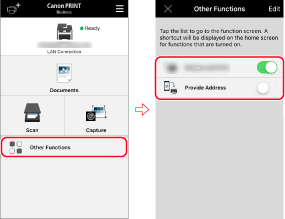
Opening Documents from Other Apps
You can save and print data opened in other apps installed on the mobile terminal as documents of this app.
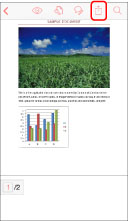
VoiceOver Support
When VoiceOver is enabled in the settings of iOS, the screens of this app are read aloud.
NOTE |
English and Japanese are supported. If Canon PRINT Business is started in an unsupported language, a message indicating that VoiceOver is unsupported is displayed and read aloud. Some screens do not support VoiceOver. On screens that do not support VoiceOver, a message indicating that VoiceOver is unsupported is displayed and read aloud. When VoiceOver is enabled, Menu Tip is disabled. |