How to View the [Printer Details] Screen
You can check detailed device information.
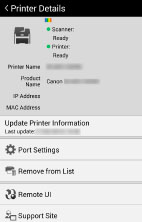
Displays the device status, [Printer Name], [Product Name], [IP Address], and [MAC Address].
[Update Printer Information]
This function is displayed when the device supports acquisition of configuration information. It acquires device information and displays the following in the [Print Settings] screen, depending on what functions are installed in and supported by the device.
[Output Method] > [Secure Print], [Save]
[Authentication Mode]
[2-Sided]
[Staple]
Normally, information is acquired and applied in the [Print Settings] screen when the device is registered. Use this function in the following cases.
The configuration information of the device cannot be acquired during registration of the device.
The options of the device are changed after registration.
NOTE |
If the configuration information of the device cannot be acquired, all items will be displayed in the [Print Settings] screen. |
[Port Settings]
You can set the queue name and type of printer port of the device.
[Print Options]
Switches PDF direct printing on and off when printing a PDF file from a PDF direct printing compatible device.
[Remove from List]
You can delete a displayed device from the [Select Printer] screen list.
[Remote UI]
You can display the Remote UI for the device. When a [Check the details using the Remote UI.] message is displayed in [Scanner]/[Printer], tap [Remote UI] to check the information.
NOTE |
To return to this app after displaying the Remote UI, tap the icon of this app in the home screen of your mobile terminal. Depending on the device, you might not be able to display the Remote UI from the mobile terminal. If this happens, check the status of the device at the Remote UI displayed from the PC or the control panel of the device. If the Remote UI is displayed from the mobile terminal, you may not be able to use some functions such as file operations. If this happens, perform the operations from the Remote UI displayed from the PC or the control panel of the device. If proxy settings have been set using the Wi-Fi settings of the mobile terminal, you cannot display the Remote UI of the device you registered using Wi-Fi Direct. In this case, check the device status displayed on the Remote UI of the PC or on the control panel of the device. |
[Support Site]
You can access the Canon support site.