Storing Print Data in an Inbox in a Device
You can store print data in an inbox of the device. You can print, change the settings of, and combine stored data from the control panel of the device or the Remote UI.
Prerequisites
The device you are using supports the box function.
Procedures
Selecting the file to store
1.Display the file to be printed in the document preview screen.
2.Tap [ ].
].
The [Preview] screen is displayed.
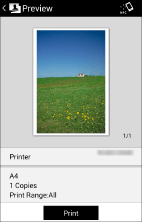
Storing the selected file
1.Tap [Printer] and select the device to be used for printing.
2.Tap the print settings → tap [Output Method].
3.In the [Output Method] screen, select [Store] → tap the detail icon.
4.Change [Document Name].
5.Tap [Mail Box].
6.Select an inbox number as a store destination.
7.Return to the [Output Method] > [Print Settings] > [Preview] screen.
8.In the [Preview] screen, tap [Store].
Result
The selected data is stored in the device.
NOTE |
For information about printing the file in the inbox, refer to the manuals provided with the device. |