Performing User Management for Printing
You can manage printing by means of the department ID management function or the user authentication function.
Prerequisites
The device you are using supports the Department ID Management function/User Authentication function.
The Department ID Management/User Authentication function is enabled at the device.
NOTE |
For details, refer to the manuals provided with the device. User Authentication uses the local user information registered in the device. |
Procedures
Selecting the file to print
1.Display the file to be printed in the document preview screen.
2.Tap [ ].
].
The [Preview] screen is displayed.
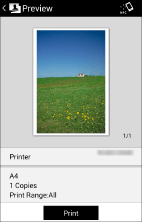
Printing the selected file
1.Tap [Printer] and select the device to be used for printing.
2.Tap the print settings → tap [Authentication Mode].
3.Tap the details icon for [Dept. ID Mgt.]/[User Authentication].
4.Configure the user management settings.
[Dept. ID Mgt.]
[Department ID]/[PIN]:
Enter the value set at the device.
[User Authentication]
[User Name]/[Password]:
Enter the value set at the device.
[Confirm Department ID/PIN When Printing]:
When enabled, a dialog box for confirming/setting the authentication information is displayed in the app when executing printing.
5.Return to the [Print Settings] screen > [Preview] screen.
6.In the [Preview] screen, tap [Print].
Result
Printing of the selected data is managed with the method you set.