Exporting Original Documents
Desktop Editor enables you to export (save) original documents stored in an IWB document.
|
NOTE
|
|
If you select the [Save the original document in Canon Desktop Document] check box in [System Settings], the original document is stored in the IWB document when the IWB document is imported to Desktop Editor.
[File] menu > [Option] > [System Settings] > [Editor] > [Options] > [Save the original document in Canon Desktop Document]
Exporting a document may fail when the free capacity of the target disk is insufficient. When exporting a document with a large file size, be sure to confirm that the target disk has an enough free space remaining in advance.
|
1.
Select the original documents to export from the [Original Documents] tab on the Navigation Window.
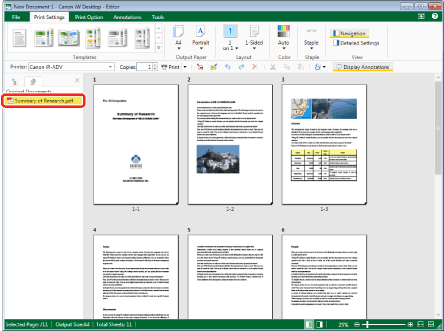
|
NOTE
|
|
If the [Original Documents] tab is not displayed on the Navigation Window, see the following to display it.
|
2.
Click [Export Original Documents] on the ribbon.
Or, right-click and select [Export Original Documents].
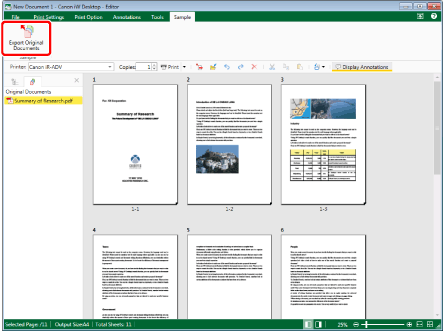
If [Select Export Destination] is displayed, proceed to step 3.
If [Export Original Documents] or [Browse For Folder] is displayed, proceed to step 4.
|
NOTE
|
|
If commands are not displayed on the ribbon of Desktop Editor, see the following to display them.
The same operation can also be performed with the tool buttons. If tool buttons are not displayed on the toolbar of Desktop Editor, see the following to display them.
[Select Export Destination] is displayed if two or more of the [Library], [Windows Folder], and [Therefore] check boxes are selected in [Destination Displayed in Save Destination Dialog when Saving/Exporting] in [System Settings].
[Export Original Documents] is displayed if only the [Library] check box is selected.
[Browse For Folder] is displayed if only the [Windows Folder] check box is selected.
For more information on the operations when only the [Therefore] check box is selected, see the following.
Exporting a Document Edited with Desktop Editor to Therefore (Administrator Guide)
[File] menu > [Option] > [System Settings] > [Editor] > [Options] > [Destination Displayed in Save Destination Dialog when Saving/Exporting]
|
3.
Select the export destination, and click [OK].
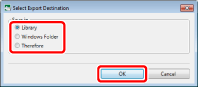
[Export Original Documents] is displayed if [Library] is selected.
[Browse For Folder] is displayed if [Windows Folder] is selected.
|
NOTE
|
|
For more information on the operations when [Therefore] is selected, see the following.
Exporting a Document Edited with Desktop Editor to Therefore (Administrator Guide)
|
4.
Select a library or Windows Folder to export the document to, then click [OK].
The original document is exported when a library other than a Therefore Library or Windows Folder is specified as the export destination.
[Specify Index Data] is displayed when a Therefore Library is specified as the export destination. Proceed to step 5.
5.
Specify the value of the index data, and click [OK].
[Enter Version Comments] is displayed.
6.
Enter the necessary comments in [Version Comments], and click [OK].
The original document is exported.
|
NOTE
|
|
[Enter Version Comments] can be hidden. For more information, see the following.
|