Registering Personal Libraries
A Personal Library is a library that you use to manage personal documents.
1.
Click [Library Management] on the ribbon.
Or, follow one of the steps described below.
Right-click the Navigation Window and select [Library Management]
Select the [File] menu > [Library Management]
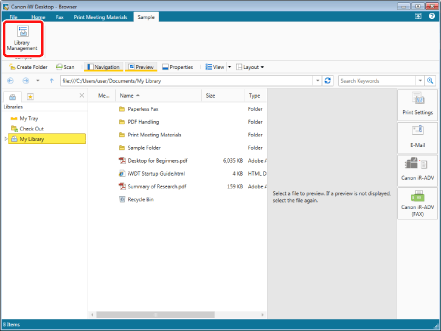
The [Library Management] is displayed.
|
NOTE
|
|
If commands are not displayed on the ribbon of Desktop Browser, see the following to display them.
This operation can also be performed with the tool buttons. If tool buttons are not displayed on the toolbar of Desktop Browser, see the following to display them.
|
2.
Click [Register Library].
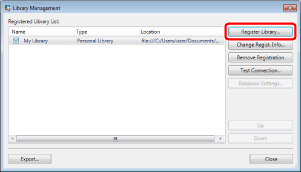
The [Select Library to Register] is displayed.
3.
Select [Personal Library] and click [OK].
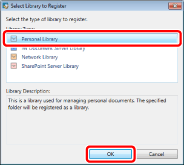
The [Register Library] is displayed.
4.
Click [Browse].
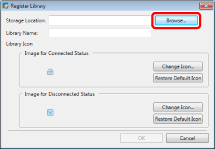
The [Browse For Folder] is displayed.
5.
Select a folder to use as a Personal Library and click [OK].
The path to the selected folder is displayed in [Storage Location].
The name of the selected folder is displayed in [Library Name].
|
NOTE
|
|
You can also specify the folder that has been used as a Personal Library in a previous version of Desktop.
A folder that is located in an upper or lower directory of a folder that has already been registered as a Personal Library cannot be registered as a Personal Library.
|
6.
If necessary, change the library settings and click [OK].
For information on how to change the name of the displayed library, see the following.
When setting the library icon, see the following.
7.
If a Windows Search Service confirmation message is displayed, click [OK].
The [Library Management] is displayed again.
|
NOTE
|
|
The confirmation screen is displayed when a folder in the local computer is registered without enabling the Windows Search Service.
|
8.
Test the connection to the registered library.
For more information on testing the connection to the library, see the following.
9.
Click [Close].