Restoring Documents/Folders from the Recycle Bin
You can restore a document/folder in the Recycle Bin to its original location.
When a folder is restored, documents in it are also restored.
|
NOTE
|
|
The Recycle Bin cannot be used for a Document Server Library or SharePoint Server Library unless you have edit permission or higher.
The user who moved folders/documents to the Recycle Bin can restore folders/documents from the Recycle Bin.
For a Therefore Library, when restoring a single file, [Specify Index Data] is displayed and you can enter the properties if necessary. [Specify Index Data] is not displayed when restoring multiple files.
Documents/folders cannot be restored for Network Libraries that do not have a Recycle Bin and SharePoint Server Libraries.
|
1.
Select the Recycle Bin on the Navigation Window.
Or, double-click the Recycle Bin in the File List View Window.
Items in the Recycle Bin are displayed in the File List View Window.
2.
Select a document/folder in the File List View Window.
|
NOTE
|
|
You can filter the documents in the Recycle Bin of a Therefore Library by the date they were moved to the Recycle Bin. See the following to configure [Date Items Were Moved to Recycle Bin].
|
3.
Click [Restore from Bin] on the ribbon.
Or, right-click the document/folder to restore and select [Restore from Recycle Bin].
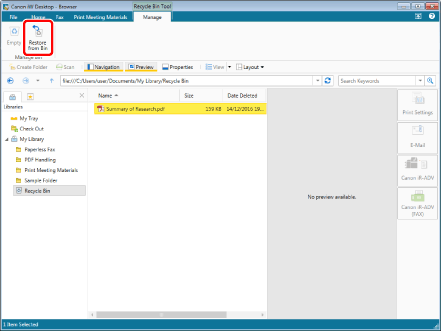
The selected document/folder is restored to its original location from the Recycle Bin.
|
NOTE
|
|
This operation can also be performed with the tool buttons. If tool buttons are not displayed on the toolbar of Desktop Browser, see the following to display them.
|