Converting PDF Documents/IWB Documents to TIFF Documents/JPEG documents
You can convert PDF documents/IWB documents to TIFF documents/JPEG documents. Since the annotations are also converted when you convert documents to TIFF documents/JPEG documents, you can mask these areas with annotations before converting the document to prevent the masked sections from being viewed.
|
IMPORTANT
|
|
If a PDF document/IWB document is converted into a TIFF document/JPEG document, annotations containing characters that cannot be converted are deleted.
|
|
NOTE
|
|
Password-protected PDF documents cannot be converted into TIFF documents/JPEG documents.
The converted TIFF documents/JPEG documents are stored in the same location as the original document.
Print settings specified in an IWB document are not reflected in the TIFF document/JPEG document after conversion.
PDF documents with a height/width up to 1200 mm (47 1/4 inch) can be converted to TIFF documents/JPEG documents.
|
1.
Select the document to convert to a TIFF document or JPEG document in the File List View Window.
2.
Click [Conversion] on the ribbon, and select [Convert to TIFF Document] or [Convert to JPEG Document].
Or, follow one of the steps described below.
Click [Convert to TIFF] on the ribbon
Click [Convert to JPEG] on the ribbon
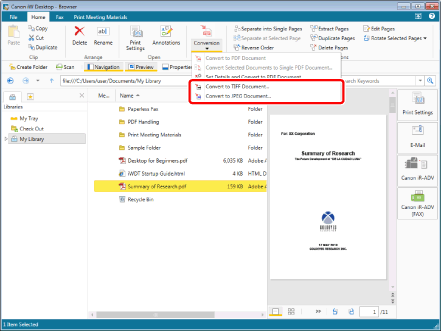
The [Convert to TIFF Document]/[Convert to JPEG Document] is displayed.
|
NOTE
|
|
This operation can also be performed with the tool buttons. If tool buttons are not displayed on the toolbar of Desktop Browser, see the following to display them.
|
3.
Set the conversion format for the documents.
[Convert to TIFF Document]
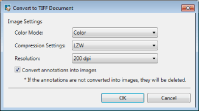
|
[Color Mode]
|
Specifies the color.
|
|
[Compression Settings]
|
Specifies the compression format.
|
|
[Resolution]
|
Specifies the resolution.
|
|
[Convert annotations into images]
|
Select this check box to convert annotations to images as well. If this check box is deselected, annotations are deleted when converting.
|
[Convert to JPEG Document]
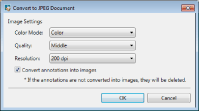
|
[Color Mode]
|
Specifies the color.
|
|
[Quality]
|
Specifies the image quality.
|
|
[Resolution]
|
Specifies the resolution.
|
|
[Convert annotations into images]
|
Select this check box to convert annotations to images as well. If this check box is deselected, annotations are deleted when converting.
|
4.
Click [OK].
The selected documents are converted to TIFF documents/JPEG documents.
|
NOTE
|
|
If you selected multiple documents to convert to TIFF documents, a TIFF document is created for each document.
If you convert a document with multiple pages to a TIFF document, a TIFF document with multiple pages is created.
If you convert a document with multiple pages to a JPEG document, a JPEG document is created for each page.
The document name after conversion is indicated below.
The name of the original document with '.tiff'/'.jpg' as the file extension
If a document with the same name and extension exists in the destination folder, '(2)' is appended to the original document name.
If you convert a document with multiple pages to a JPEG document, a serial number starting with '_1' is appended to the original document name. This number uses the number of digits from the number of pages in the original document.
|