Specifying the Output Paper Orientation
You can select the output paper orientation to set for the entire document.
|
NOTE
|
|
If 1-sided printing is configured for the entire document but the following print settings and paper settings are not configured, you can configure the different output paper orientation only for the specified chapter.
Stapling
Hole Punching
Cover/Back Cover/Tab Paper/Sheets
For more information on how to set the output paper orientation on a chapter basis, see the following.
For details on how to set 1-sided printing, see the following.
|
1.
Select the output paper orientation in [Layout Settings] on the [Print Settings] tab on the Details Window.
Or, select [Paper Orientation] on the ribbon > select the output paper orientation.
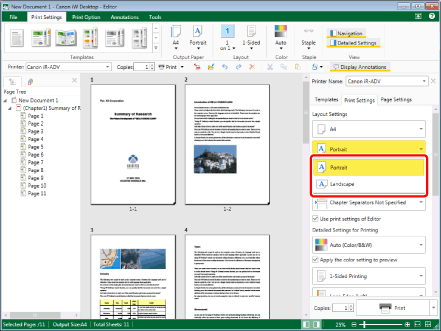
The Work Window is updated according to the selected output paper orientation.
|
NOTE
|
|
If the Details Window is not displayed, see the following.
If [Auto (Size)] is selected in the output paper size settings, the output paper orientation cannot be changed.
This operation can also be performed with the tool buttons. If tool buttons are not displayed on the toolbar of Desktop Editor, see the following to display them.
|