Setting the Two Color Mode
The two color mode is a function for printing with a combination of black and one of six colors, as indicated below.
Black + Red
Black + Green
Black + Blue
Black + Yellow
Black + Magenta
Black + Cyan
|
NOTE
|
|
The two color mode can only be selected if it is supported by the printer driver.
The items that can be selected in the pull-down list differ according to the printer driver.
The two color mode can only be set for the entire document. It cannot be set on a chapter or page basis.
When the two color mode is selected, you cannot specify color mode settings on a chapter or page basis.
Even if the [Apply the color setting to preview] check box is selected on the [Print Settings] tab on the Details Window, the ribbon command, or the tool button, the two color mode is not applied to the preview.
|
1.
Select [Two Colors] in [Detailed Settings for Printing] on the [Print Settings] tab on the Details Window.
Or, select [Color] on the ribbon > [Two Colors].
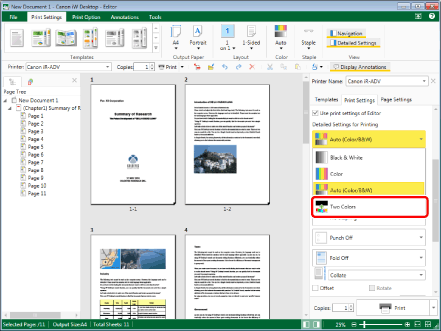
The combination of colors is displayed under [Two Colors].
|
NOTE
|
|
If the Details Window is not displayed, see the following.
This operation can also be performed with the tool buttons. If tool buttons are not displayed on the toolbar of Desktop Editor, see the following to display them.
|
2.
Select the color to combine with black from the pull-down list in [Detailed Settings for Printing] on the [Print Settings] tab on the Details Window.
Or, select [Color used with black] on the ribbon > select the color to combine with black.
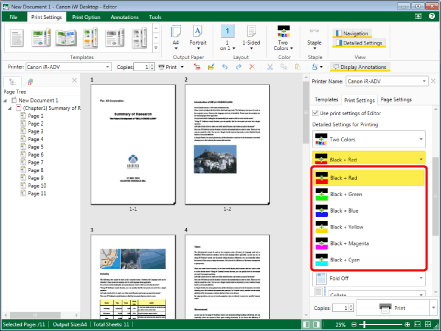
The color printing mode is specified.
|
NOTE
|
|
If commands are not displayed on the ribbon of Desktop Editor, see the following to display them.
This operation can also be performed with the tool buttons. If tool buttons are not displayed on the toolbar of Desktop Editor, see the following to display them.
|