Canceling Stapling Set for the Entire Document on a Chapter Basis
The staple settings to bind each chapter (that are set for the entire document) can be canceled on a chapter basis.
|
NOTE
|
|
If [Staple Each Chapter] is selected for the staple settings, staple settings can be canceled on a chapter basis.
For information on how to add staple settings to the entire document, see the following.
|
1.
Select the chapter to cancel staple settings for on the [Page Tree] tab of the Navigation Window.
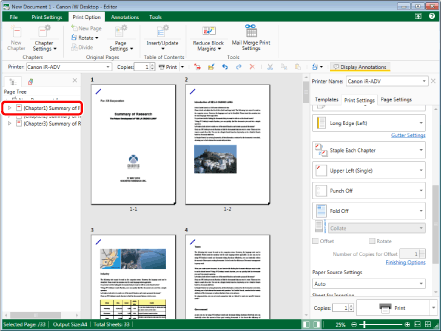
|
NOTE
|
|
If the [Page Tree] tab on the Navigation Window is not displayed, see the following.
|
2.
Click the icon for the ribbon command.
Or, follow one of the steps described below.
Select [Chapter Settings] on the ribbon > [Chapter Settings]
Click [Chapter Settings] on the ribbon
Right-click and select [Chapter Settings]
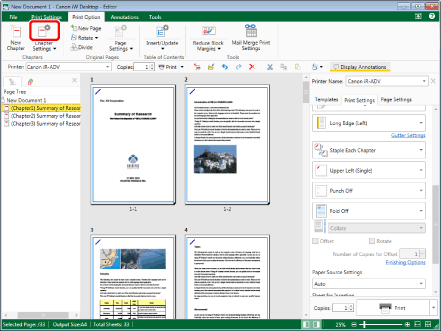
[Chapter Settings] is displayed.
|
NOTE
|
|
If commands are not displayed on the ribbon of Desktop Editor, see the following to display them.
This operation can also be performed with the tool buttons. If tool buttons are not displayed on the toolbar of Desktop Editor, see the following to display them.
|
3.
Select the [Specify staple settings for selected chapter] check box on the [Print Settings] tab.
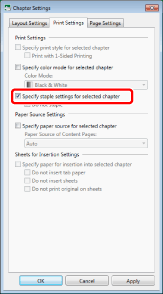
4.
Select the [Do not staple] check box.
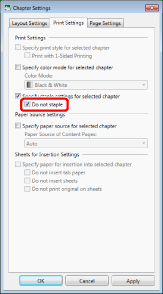
|
NOTE
|
|
Click [Apply] to check the document preview in the Work Window without closing [Chapter Settings].
|
5.
Click [OK].
The chapter icon displayed on the [Page Tree] tab on the Navigation Window changes and the chapter name changes to blue.
|
NOTE
|
|
If [Auto (Size)] is selected as the output size, the staple settings are canceled.
If you set stapling, only [Z-fold] can be set in the fold settings.
|