Configuring Sheet for Insertion
You can configure the type and detail of the paper that will be inserted.
1.
Select the check box corresponding to the type of paper that you want to insert in the document in [Sheet for Insertion] on the [Print Settings] tab on the Details Window.
Or, select [For Insertion] on the ribbon > select the type of paper to insert in the document.
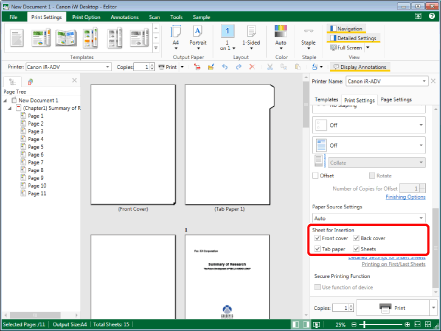
The Work Window is updated according to the selected type of paper.
|
NOTE
|
|
If the Details Window is not displayed, see the following.
If commands are not displayed on the ribbon of Desktop Editor, see the following to display them.
This operation can also be performed with the tool buttons. If tool buttons are not displayed on the toolbar of Desktop Editor, see the following to display them.
|
2.
Click [Detailed Settings for Insert Sheets] in [Sheet for Insertion] on the [Print Settings] tab on the Details Window.
Or, select [For Insertion] on the ribbon > [Detailed Settings for Insert Sheets].
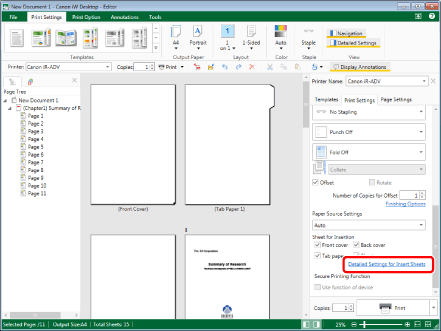
[Sheets for Insertion Settings] is displayed.
|
NOTE
|
|
If commands are not displayed on the ribbon of Desktop Editor, see the following to display them.
This operation can also be performed with the tool buttons. If tool buttons are not displayed on the toolbar of Desktop Editor, see the following to display them.
|
3.
Specify the detailed settings for the paper to insert as necessary.
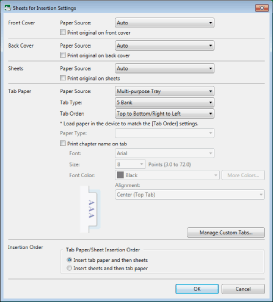
|
[Front Cover]
|
Cover sheet settings.
|
|
[Paper Source]
|
Sets the paper source of the cover sheet.
|
|
[Print original on front cover]
|
Select this when printing on a cover sheet.
|
|
[Back Cover]
|
Back cover sheet settings.
|
|
[Paper Source]
|
Sets the paper source of the back cover sheet.
|
|
[Print original on back cover]
|
Select this when printing on a back cover sheet.
|
|
[Sheets]
|
Inserted sheet settings.
|
|
[Paper Source]
|
Sets the paper source of the inserted sheet.
|
|
[Print original on sheets]
|
Select this when printing on the inserted sheets.
|
|
[Tab Paper]
|
Tab paper settings.
|
|
[Paper Source]
|
Sets the paper source of the tab paper.
|
|
[Tab Type]
|
Selects the number of the tab area on the tab paper.
If custom tabs are registered in [Manage Custom Tabs], you can select a registered name to recall settings. For more information on custom tabs, see the following.
|
|
[Tab Order]
|
Select the order for inserting the index tabs. Select "Top to Bottom/Right to Left"/"Bottom to Top/Left to Right" if the paper is in the portrait orientation, or "Top to Bottom/Right to Left"/"Bottom to Top/Left to Right" if the paper is in the landscape orientation.
|
|
[Paper Type]
|
Selects the type of sheet to use for the tab paper.
|
|
[Print chapter name on tab]
|
Select this check box when printing chapter names in the index tab.
Select a paper source other than the inserter in [Paper Source]. When tab paper is fed from the inserter, chapter names cannot be printed on the index tabs.
|
|
[Font]
|
Select a font to use to print on the index tabs. The list displays the fonts installed in the computer you are using.
|
|
[Size]
|
Select a font size to use to print on the index tabs. If it is entered directly, the figures below the second decimal place are omitted.
|
|
[Font Color]
|
Select a font color to use to print on the index tabs. When you want to use a color that is not available in the list, click [More Colors].
|
|
[More Colors]
|
If you click this, [Color] is displayed. On [Color], you can set a color that is not listed in [Font Color].
|
|
[Alignment]
|
Select how the text is aligned when printing on the index tabs.
|
|
[Manage Custom Tabs]
|
Click this to display [Manage Custom Tabs] to manage custom tabs, which adjust/save the position for printing chapter names on index tabs, etc. For information on [Manage Custom Tabs], see the following.
|
|
[Insertion Order]
|
Set the order in which the sheets will be inserted.
|
|
[Tab Paper/Sheet Insertion Order]
|
Select [Insert tab paper and then sheets] or [Insert sheets and then tab paper].
|
|
NOTE
|
|
The options available in [Paper Source] may vary depending on the type of paper sources installed on the printer selected in [Printer].
The functions you can use differ according to the item selected in [Paper Source].
Match the order of the tab paper loaded in the device with the settings in [Tab Order]. If the order is incorrect, chapter names cannot be printed on the tabs.
When you are using an IWB document set with custom tabs, the settings before editing/deleting are retained in the IWB document, even if you edit/delete the custom tabs set on [Manage Custom Tabs]. In this case, "(Embedded)" is displayed after the name of the custom tabs in [Tab Type].
|
4.
Click [OK].