Inserting Date Marks
With Desktop Editor, you can insert date information into a document as an annotation.
1.
Select [Date] on the ribbon > select the date stamp to insert.
Or, select  (Date Stamps) on the Details Window > ▼ > select the date stamp to insert.
(Date Stamps) on the Details Window > ▼ > select the date stamp to insert.
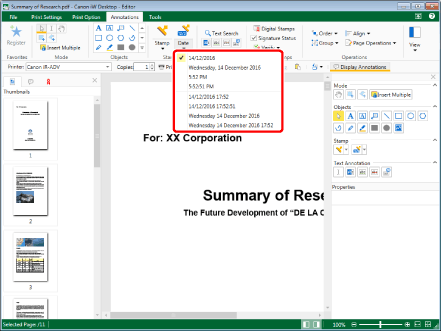
The preview and properties of the selected stamps are displayed on the Details Window.
|
NOTE
|
|
The format of date marks depends on the settings of your computer.
The last date mark used can be selected by performing one of the following operations.
Click
 for [Date] on the ribbon for [Date] on the ribbon Click
If the Details Window is not displayed, see the following.
This operation can also be performed with the tool buttons. If tool buttons are not displayed on the toolbar of Desktop Editor, see the following to display them.
You can also insert date marks multiple times. For more information, see the following.
|
2.
Configure the properties of the date mark.
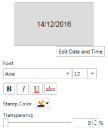
|
[Edit Date and Time]
|
If you click this, [Edit Date and Time] is displayed. You can edit the date display format in [Edit Date and Time]. For more information, see the following.
|
|
[Font]
|
Configure the font of date marks.
|
|
[Font]
|
Select the font to use from the list displayed when you click ▼. The list displays the fonts installed in your computer.
|
|
[Font Size]
|
Select the font size to use from the list displayed when you click ▼. You can also enter the font size directly. Font sizes that can be configured are between 3.0 points and 72.0 points. If it is entered directly, you can enter up to a single decimal place.
|
|
[Bold]
|
Makes the string bold.
|
|
[Italic]
|
Makes the string italic.
|
|
[Underline]
|
Underlines the string.
|
|
[Strikethrough]
|
Adds a strikethrough to the string.
|
|
[Stamp Color]
|
Select the stamp color you want to use from the list displayed when you click
|
|
[Transparency]
|
The slider position and the numeric value indicate the degree of transparency of the stamp. To change the degree of transparency, move the slider to the left or right, or enter a numeric value. You can also use
|
|
NOTE
|
|
The current settings are previewed in the top section of the properties.
If you select [More Colors] in [Stamp Color], [Color] is displayed and you can set a color that is not listed in [Stamp Color].
Properties can also be set from ribbon commands or tool buttons. For information on the commands and tool buttons that can set properties, see the following.
|
3.
Move the mouse pointer to the Work Window.
The shape of mouse pointer becomes  , and a preview of the selected stamp is displayed.
, and a preview of the selected stamp is displayed.
|
NOTE
|
|
To cancel the insertion process, do one of the following.
Click
 (Select Object) on the ribbon (Select Object) on the ribbonClick
 (Select Text) on the ribbon (Select Text) on the ribbonClick
 (Grab Mode) on the ribbon (Grab Mode) on the ribbonClick
 for [Date] on the ribbon for [Date] on the ribbonClick
Click
Click
Click
Press the [Esc] key on the keyboard
|
4.
Set the preview where you want to insert a stamp, and click it.
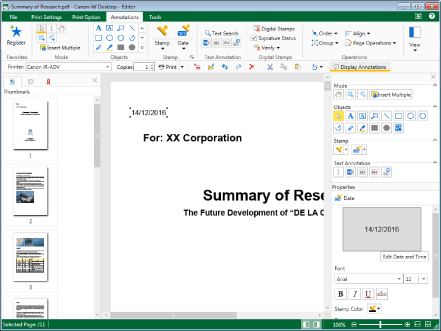
The stamp is inserted.
|
NOTE
|
|
If the edge of the stamp exceeds the edge of the page, the position of the stamp is automatically moved to the left or right edge of the page.
To adjust the size of the inserted stamp, change the font size in the Details Window.
|
5.
Click on the Work Window outside the stamp you inserted to deselect the stamp.