Adding New Text
In the Edit Original Pages Mode of Desktop Editor, you can add new text objects.
|
NOTE
|
|
If a table of contents page created with Desktop Editor is updated, changes to the table of contents page are lost.
|
1.
Click [Add Texts] on the ribbon.
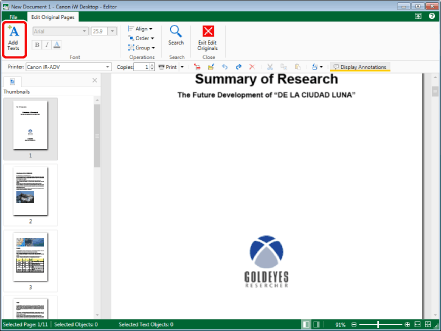
The shape of the mouse pointer changes to  .
.
2.
Click a position to which you want to add a text on the Work Window.
An edit box with a flashing cursor is added.
3.
Enter text.
4.
Click on the Work Window outside the new text object you added to finish adding the text.
Or, press one of the following keys on the keyboard.
[Enter] key
[Esc] key
|
NOTE
|
|
Text is always aligned to left when entered.
Text copied to the clipboard is pasted without formatting. If line break codes are included in the text to paste, text up to the first line break code is pasted.
Edit box strings are not wrapped around.
Text in text objects can be copied, cut, edited or have its font changed. For more information, see the following.
|