Configuring Monitoring with the Quick Printing Tool
You can set the Quick Printing Tool to display the device status and monitor print/fax jobs. You can also set it to make a sound when a fax is received. You can also configure the monitoring settings for print/fax transmission/reception jobs in Printer Monitor.
1.
Right-click Quick Printing Tool and select [Detailed Settings].
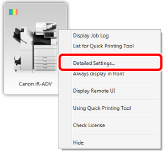
[Detailed Settings for imageRUNNER ADVANCE Desktop Quick Printing Tool] is displayed.
|
NOTE
|
|
You can also click [Detailed Settings] in [List for Quick Printing Tool] to perform the same operation.
|
2.
Specify the monitoring settings on the [Monitoring Settings] tab.
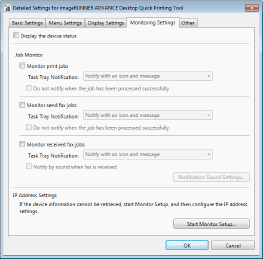
|
[Display the device status]
|
Select this check box to display the device status in the Quick Printing Tool.
|
|
[Job Monitor]
|
Configure the settings for monitoring print/fax jobs.
|
|
[Monitor print jobs]
|
Select this check box to monitor print jobs.
|
|
[Task Tray Notification]
|
Select the method for performing notification of the print job status in Printer Monitor.
|
|
[Do not notify when the job has been processed successfully]
|
Select this check box to not display job complete notifications when a print job is completed successfully.
|
|
[Monitor send fax jobs]
|
Select this check box to monitor fax transmission jobs.
|
|
[Task Tray Notification]
|
Select the method for performing notification of the fax transmission job status in Printer Monitor.
|
|
[Do not notify when the job has been processed successfully]
|
Select this check box to not display job complete notifications when a fax transmission job is successfully completed.
|
|
[Monitor received fax jobs]
|
Select this check box to monitor fax reception jobs.
|
|
[Task Tray Notification]
|
Select the method for performing notification of the fax reception job status in Printer Monitor.
|
|
[Notify by sound when fax is received]
|
Select this check box to make a notification sound when a fax is received.
|
|
[Notification Sound]
|
Enables you to set the notification sound.
|
|
[IP Address Settings]
|
If the IP address of a monitored device fails to be retrieved automatically, it is necessary to manually set the IP address from Desktop Monitor Setup.
|
|
[Start Monitor Setup]
|
Start Desktop Monitor Setup, and manually configure the information of the device to monitor.
|
3.
Click [OK].
|
NOTE
|
|
If you select one of the following check boxes and specify monitoring settings, device information of devices monitored by the Quick Printing Tool is automatically retrieved.
[Display the device status]
[Monitor print jobs]
[Monitor send fax jobs]
[Monitor received fax jobs]
If automatic retrieval of device information fails, see the following.
|