Configuring the Device Status Display
You can set to display the status of the device set in the Quick Printing Tool and check the status of the device with a device status icon.
|
NOTE
|
|
Only the status of devices that have had their information retrieved can be monitored by the Quick Printing Tool.
The information for the devices to monitor can be automatically acquired by selecting one of the following check boxes in [Monitoring Settings] when specifying the monitoring settings.
[Display the device status]
[Monitor print jobs]
[Monitor send fax jobs]
[Monitor received fax jobs]
Device information is also automatically retrieved by starting Desktop Monitor Setup.
If automatic retrieval of device information fails, see the following.
|
1.
Right-click Quick Printing Tool and select [Detailed Settings].
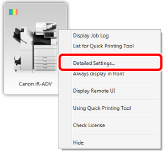
[Detailed Settings for imageRUNNER ADVANCE Desktop Quick Printing Tool] is displayed.
|
NOTE
|
|
You can also click [Detailed Settings] in [List for Quick Printing Tool] to perform the same operation.
|
2.
Select the [Monitoring Settings] tab.
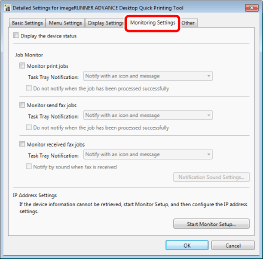
3.
Select the [Display the device status] check box.
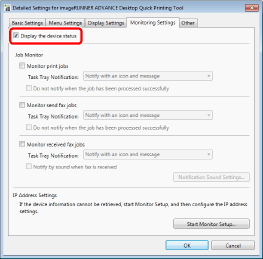
4.
Click [OK].
The device status icon is displayed in the Quick Printing Tool.
|
NOTE
|
|
The device status icon indicates the status of the device set in Quick Printing Tool. For more information on device status icons, see the following.
If the device set in the Quick Printing Tool cannot be monitored because it has been deleted by another user, etc., reinstall the device and configure the Quick Printing Tool again.
|