Registering a Network Drive
This section describes how to register shared folders on a network to a network drive.
1.
Right-click [Computer] in the [Start] menu, and select [Map network drive].
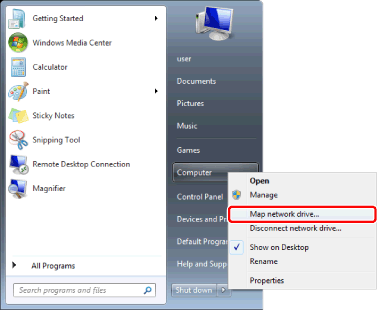
[Map network drive] is displayed.
|
NOTE
|
|
For Windows 8.1, right-click [This PC] on the [Desktop] screen, and select [Map network drive].
For Windows 10, right-click [This PC] on the desktop, and select [Map network drive].
|
2.
Specify the shared folder to register to the network drive in [Folder].
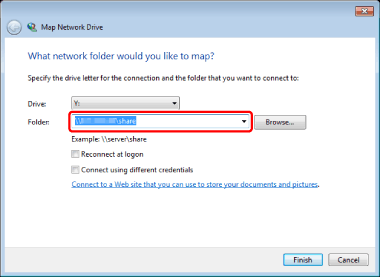
|
NOTE
|
|
You can also click [Browse] to specify the folder.
|
3.
Select the [Reconnect at logon] check box.
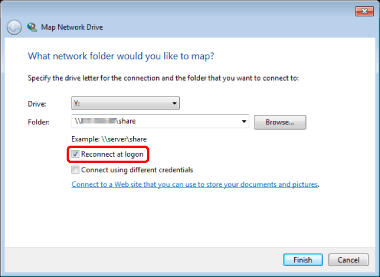
|
NOTE
|
|
For Windows 8.1/Windows 10, select the [Reconnect at sign-in] check box.
|
4.
If a user name and password are required for opening the shared folder, select the [Connect using different credentials] check box.
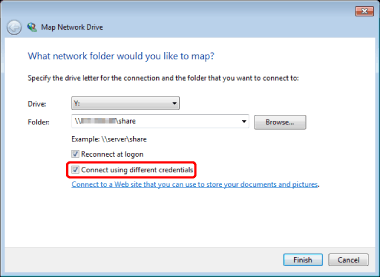
5.
Click [Finish].
[Windows Security] is displayed.
6.
Enter the user name and password of the user who accesses the folder and click [OK].
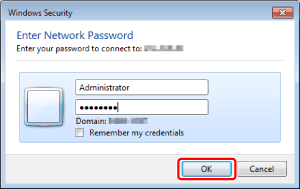
|
NOTE
|
|
If you do not know your user name and password, consult the system administrator.
You can save your user name and password by selecting the [Remember my credentials] check box.
|