Selecting Destination Addresses
When you fax documents using the [Fax Sending Settings] of Desktop, you can select the address from the address book of the fax driver.
|
NOTE
|
|
For other ways to set destinations, see the following.
To send faxes with the IP fax function, your device must support the IP fax function.
|
1.
From the [Address Book] pull-down list in the [Fax Sending Settings], select [Canon Fax Driver Address Book].
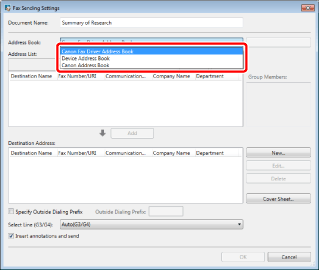
The list of the addresses registered in the address book of the fax driver is displayed in [Address List].
2.
Select a destination address in [Address List] and click [Add].
Or, double-click the address in the [Address List].
The selected destination address is shown in [Destination Address].
|
NOTE
|
|
If you selected multiple addresses in [Address List], click [Add].
When you enter a keyword in [Search Keywords], the search results are displayed in [Address List]. Clicking [Clear] will clear the search result.
When you select an address added to [Destination Address] and click [Edit], the [Edit New Destination Addresses] is displayed and you can edit the selected address.
When you select an address added to [Destination Address] and click [Delete], the selected address is deleted.
You can click item names in the [Address List] and [Destination Address] lists to sort the items in ascending or descending order.
|
3.
Set any other destination addresses if necessary.