Aligning Field Positions
You can align the position of fields you have inserted in the Mail Merge Print Settings Mode of Desktop Editor.
1.
Move the mouse pointer to the field that you want to align on the Work Window, and click the field when the shape of the mouse pointer changes to  .
.
Or, drag the mouse pointer selection rectangle to include the field to align.
|
NOTE
|
|
Multiple fields can be selected by clicking them while holding down the [Ctrl] key on the keyboard.
|
2.
Click [Align] on the ribbon, and select the direction to align the positions.
Or, right-click and select the direction to align the positions in [Align].
[Left]: The left edge of the selected fields is aligned with the left edge of the leftmost field.
[Center]: The center of the selected fields is aligned vertically.
[Right]: The right edge of the selected fields is aligned with the right edge of the rightmost field.
[Top]: The top edge of the selected fields are aligned with the top edge of the top field.
[Middle]: The center of the selected fields is aligned horizontally.
[Bottom]: The bottom edge of the selected fields is aligned with the bottom edge of the bottom field.
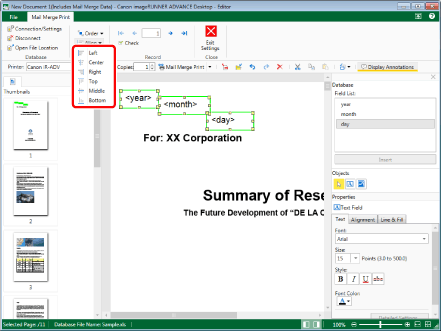
|
NOTE
|
|
The position of fields can only be aligned when multiple fields are selected.
|