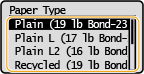Specifying Paper Size and Type in the Multi-Purpose Tray
The screen shown here is displayed when paper is loaded in the multi-purpose tray. Follow the on-screen instructions to specify settings that match the size and type of the loaded paper.

1
Select <Check>.
2
Select <Size/Type Settings>.
If the loaded paper size is not displayed, select the <Other Sizes>.

 When loading custom size paper
When loading custom size paper
1 | Select <Custom>. |
2 | Specify the length of the <X> side and <Y> side. Execute the following steps in sequence: <X>  enter the length of the <X> side using enter the length of the <X> side using  / /  , with , with  / /  to move the cursor between the digits for inputting whole numbers and fractions to move the cursor between the digits for inputting whole numbers and fractions    <Y> <Y>  enter the length of the <Y> side enter the length of the <Y> side    |
3 | Select <Apply>. |
3
Select the paper type.