Operation Panel
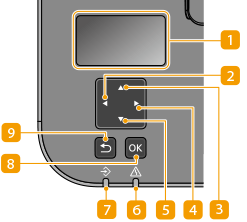
 Display (screen)
Display (screen)
You can view the operation and error statuses of this machine, the amount remaining in the toner cartridge, etc. Basic Screens
 [
[ ] key
] key
When specifying settings, press to return to the previous screen.
When entering text, press to select the item you want to use.
Press to decrease a setting value such as the contrast of the display.
 [
[ ] key
] key
When specifying settings, press to select the item immediately above the currently selected item.
When changing setting values, press to increase a value.
 [
[ ] key
] key
When specifying settings, press to proceed to the next screen.
When entering text, press to select the item you want to use.
Press to increase a setting value such as the contrast of the display.
 [
[ ] key
] key
When specifying settings, press to select the item immediately below the currently selected item.
When changing setting values, press to decrease a value.
 Alarm indicator
Alarm indicator
Blinks or lights up when an error such as a paper jam occurs.
 Job indicator
Job indicator
Blinks while operations such as printing are being performed. Lights up when there are documents waiting to be processed.
 [
[ ] key
] key
Press to apply settings or specified details.
 Back key
Back key
Press to return to the previous screen. If you press this key when specifying settings, for example, the settings are not applied and the display returns to the previous screen.