
Specifying MAC Addresses for Firewall Settings
You can limit communication to only devices with specified MAC addresses.
 |
|
This function is unavailable when the machine is connected to a wireless LAN.
|
 |
|
For more information about the basic operations to be performed when setting the machine from the Remote UI, see Setting Up Menu Options from Remote UI.
|
1
Start the Remote UI and log in to System Manager Mode. Starting Remote UI
2
Click [Settings/Registration] on the Portal page. Remote UI Screen
3
Select [Security Settings]  [MAC Address Filter].
[MAC Address Filter].
 [MAC Address Filter].
[MAC Address Filter].4
Click [Edit] for the target MAC address filter.
[Inbound Filter]
Select to restrict receiving data from the machine to a computer by specifying MAC addresses.
Select to restrict receiving data from the machine to a computer by specifying MAC addresses.
5
Specify the settings for packet filtering.
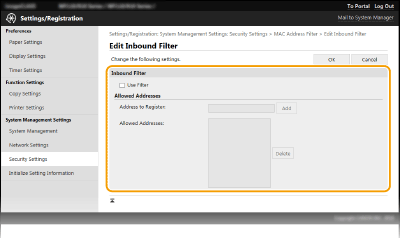
|
1
|
Select the [Use Filter] check box.
Select the check box to restrict communication. Clear the check box to disable the restriction.
|
|
2
|
Specify address exceptions.
Enter the MAC address in the [Address to Register] text box and click [Add]. Allows communication (received) only with devices having registered MAC addresses, and restricts communication with devices with any other MAC addresses.
You do not need to delimit the address with hyphens or colons.
 Check for entry errors
If MAC addresses are incorrectly entered, you may become unable to access the machine from the Remote UI, in which case you need to set <MAC Address Filter> to <Off>. <MAC Address Filter>
 Deleting a MAC address from exceptions
Select a MAC address and click [Delete].
 |
|
3
|
Click [OK].
|
 |
Using the operation panelYou can also enable or disable MAC address filtering from <Menu> in the Home screen. <MAC Address Filter>
|