Paper Jams inside the Machine
Remove the jammed paper according to the procedure below. Do not forcibly remove jammed paper from the machine. If the jammed paper cannot be removed easily, proceed to the next step.
1
Lift the operation panel, close the paper stopper, and then open the toner cover.

2
Remove the cartridges.
|
1
|
Remove the toner cartridge.
  Do not shake or tilt the toner cartridge. Also, make sure to avoid applying shocks to the toner cartridge, such as by hitting it against something. Doing so may cause the toner left in the toner cartridge to leak. Remove the toner cartridge gently at the same angle as the slot.
|
|
2
|
Remove the drum cartridge.
  Do not shake or tilt the drum cartridge. Also, make sure to avoid applying shocks to the drum cartridge, such as by hitting it against something. Doing so may cause the toner left in the drum cartridge to leak. Remove the drum cartridge gently at the same angle as the slot.
|
3
Gently pull out the paper.

4
Check whether paper is jammed inside the machine.
|
1
|
Gently pull out the paper.
Hold both edges of the paper, pull the leading edge of the paper down, and then pull it out.
 |
5
Check whether paper is jammed in the drawer.
|
1
|
Remove the paper cover.
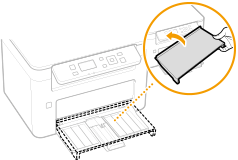 |
|
2
|
Remove any loaded paper.
 |
|
3
|
Gently pull out the jammed paper.
 |
|
4
|
Load the paper.
 |
|
5
|
Replace the paper cover.
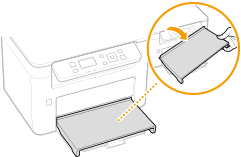 |
6
Insert the cartridges.
|
1
|
Insert the drum cartridge.
 |
|
2
|
Insert the toner cartridge.
 |
7
Close the toner cover.
The paper jam message disappears, and the machine is ready to print.