Checking the Print Preview
You can preview the print data and check the page layout settings before printing.
Here, the procedure for performing operations from the icons in the toolbar of Canon PageComposer will be explained. You can also perform operations from the menu.
1.
Display the [Basic Settings], [Page Setup], [Finishing], [Paper Source], or [Quality] sheet.
2.
Select [Edit and Preview] from [Output Method] → click [OK].
If you want to set the output method for the combined file, click [Details] → select the output method from [Output Method After Edit and Preview] → click [OK].
3.
Click [OK] in the print settings screen → click [Print] or [OK] in the print screen.
The Canon PageComposer main screen is displayed.
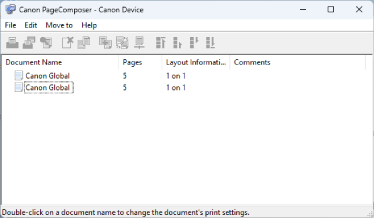
4.
In the Canon PageComposer main screen, select the file whose print preview you want to check from the list → click [ ] (Print Preview).
] (Print Preview).
 ] (Print Preview).
] (Print Preview).5.
In the displayed dialog box, check the preview.
Click [ ] (Next) to display the next page.
] (Next) to display the next page.
 ] (Next) to display the next page.
] (Next) to display the next page.Click the page image to zoom in or out.
6.
Click [Close].