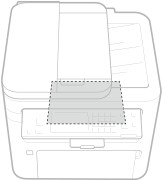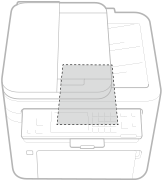Loading Paper in the Multi-Purpose Tray
When you want to print on paper that is not loaded in the drawer, load the paper in the multi-purpose tray. Load the paper that you usually use in the drawer. Loading Paper in the Drawer
 |
Load only one sheet of paper at a timeOnly one sheet of paper can be loaded each time you print. |
 | ||||
When loading A5 size paperWhen setting the paper size, make sure the current paper orientation. When loading paper in landscape orientation, you must configure this setting in the printer driver. For more information, refer to the printer driver Help.
|
1
Open the front cover.
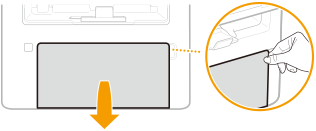
2
Lower the multi-purpose tray.
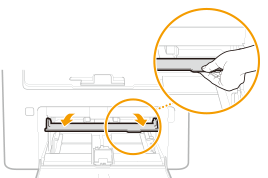
3
Spread the paper guides apart.
Slide the paper guides outward.
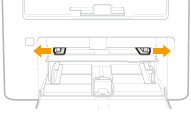
4
Insert the paper slowly into the multi-purpose tray until it reaches the back of the tray.
Load the paper with the print side face up.
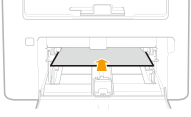

When loading envelopes or paper with a logo, see Loading Envelopes or Loading Preprinted Paper.
5
Align the paper guides against the edges of the paper.
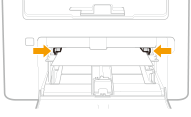

Align the paper guides securely against the edges of the paper
Paper guides that are too loose or too tight can cause misfeeds or paper jams.
6
Close the front cover.
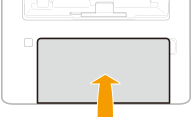
»
Printing on the Back Side of Printed Paper (Manual 2-Sided Printing) |
You can print on the back side of printed paper. Flatten any curls on the printed paper and insert it into the drawer (Loading Paper in the Drawer) or multi-purpose tray, with the side to print face up (previously printed side face down). You can use only the paper printed with this machine. You cannot print on the side that has previously been printed on. If you are using A5 size paper, the reverse side may not be printed correctly. |