
Cleaning the Feeder
Graphite powder or dust on the rollers inside the feeder or on the original scanning area may cause smudges to appear on printouts. If this occurs or if a paper jam occurs frequently, clean the feeder.
 |
Feeder scan area cleaning notificationTo display a message for soiling on the original scanning area, <Menu> (  ) )  <Preferences> <Preferences>  <Display Settings> <Display Settings>  <Notify to Clean Original Scanning Area> <Notify to Clean Original Scanning Area>  <On>. <On>. |
1
Turn off the machine and unplug it from the power outlet.
Turning the printer OFF erases any queued print data. Data such as documents received and held in memory, documents waiting to be sent, and reports that are automatically printed after sending or receiving faxes are not deleted.
2
Open the original supply tray.
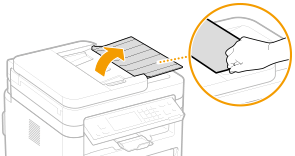
3
Open the feeder cover.
MF269dw / MF269dw VP | MF267dw / MF264dw | ||
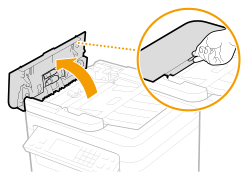 | 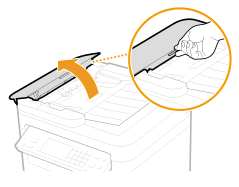 |
4
Wipe roller ( ) inside feeder.
) inside feeder.
 ) inside feeder.
) inside feeder.Wipe the rollers with a cloth that has been moistened with water and wrung out. Then wipe with a dry cloth.
MF269dw / MF269dw VP | MF267dw / MF264dw | ||
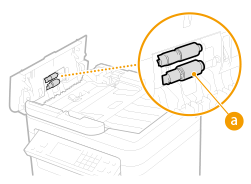 | 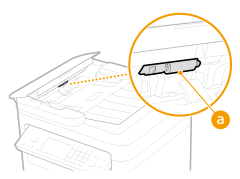 |

If the rollers and surrounding areas are very dirty, clean them out. To do this, wet a cloth with water and wring it out well, then wipe the dirty areas. Afterwards, wipe the areas with a soft and dry cloth.
MF269dw / MF269dw VP | MF267dw / MF264dw | |||
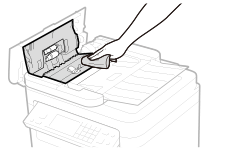 | 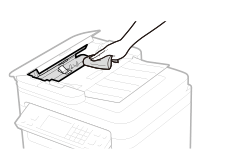 |
5
Close the feeder cover and original supply tray.
6
Open the feeder.
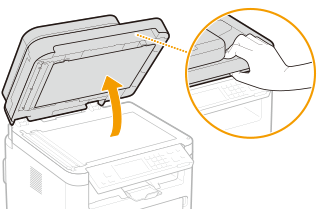
7
Wipe the original scanning area.
Wipe with a cloth that has been moistened with water and wrung out, and then wipe with a dry cloth.
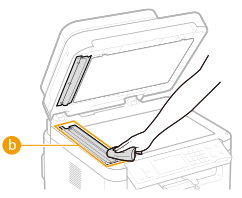

When wiping the transparent plastic part ( ), take care not to bend the plastic.
), take care not to bend the plastic.
 ), take care not to bend the plastic.
), take care not to bend the plastic. If the problem persists
If the problem persists
Remove the transparent plastic part ( ) and wipe it.
) and wipe it.
 ) and wipe it.
) and wipe it.1 | Hold the tabs (  ) at both ends of the transparent plastic part, and remove the plastic part by gently lifting the rearward end first. ) at both ends of the transparent plastic part, and remove the plastic part by gently lifting the rearward end first.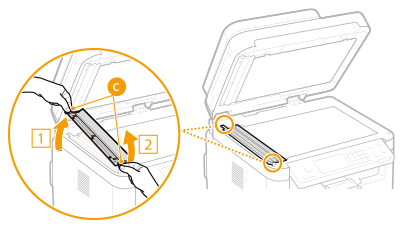  The plastic part (  ) is rather damageable. When removing it, be careful not to bend it. ) is rather damageable. When removing it, be careful not to bend it. |
2 | Wipe the original scanning area (  ). ).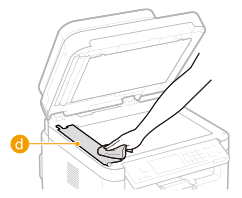 |
3 | Wipe the back side of the transparent plastic part. 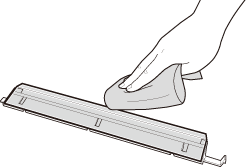 |
4 | Wait for the plastic part to dry completely. |
5 | Place the transparent plastic part back into position. Make sure of the proper orientation, then hold the tabs and place the plastic part back into position by gently lowering the frontward end first. |
8
Wait for the cleaned area to dry completely.
9
Gently close the feeder cover.
10
Plug the machine back into the power outlet and switch it on.