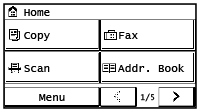Setting Up Using the Setup Guide
When the machine is turned on (Turning ON the Machine) for the first time, the Setup Guide starts up to assist you to configure the initial settings of the machine by following the on-screen guidance. In the Setup Guide, the setting screens are displayed in the following order.
|
Step 1
|
Setting the Display Language and the Country or Region
|
||||||
|
Set the language to be displayed on the operation panel screen or in reports, as well as the country or region where the machine will be used.
|
|
Step 2
|
Setting the Date and Time
|
||||||||||||||
|
Adjust the machine's date/time.
|
|||||||||||||||
|
Step 3
|
Setting the Access Security Measures
|
||||||||||||||
|
Set a PIN to access the Remote UI. Because the Remote UI can be used to change the machine settings from a computer, setting of a PIN is recommended.
|
|||||||||||||||
|
Step 4
|
Setting the Wireless LAN
|
||||||||||||||
|
Configure the settings to connect to the network using the wireless LAN.
When the Setup Guide is complete, the screen below appears.
|

 ).
). > or <
> or < > to move the cursor, and enter the date and time using the numeric keys. Tap <
> to move the cursor, and enter the date and time using the numeric keys. Tap < > or <
> or < > to switch between <AM> or <PM>.
> to switch between <AM> or <PM>. or
or  to move the cursor, and enter the date and time using the numeric keys. Use
to move the cursor, and enter the date and time using the numeric keys. Use  or
or  to switch between <AM> or <PM>.
to switch between <AM> or <PM>.