Paper Jams inside the Machine
Remove the jammed paper according to the procedure below. Do not forcibly remove jammed paper from the machine. If the jammed paper cannot be removed easily, proceed to the next step.
1
Lift the operation panel.
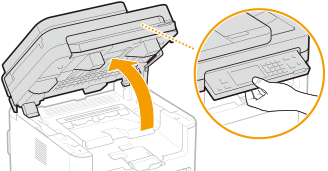

The operation panel cannot be opened if the feeder or the platen glass cover is not completely closed. Forcing the operation panel up may cause damage.
2
Open the toner cover.
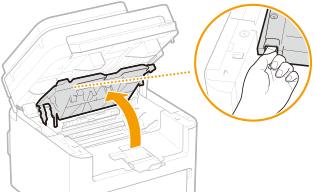
3
Remove the cartridges.
|
1
|
Remove the toner cartridge.
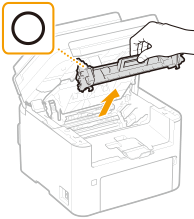  Do not shake or tilt the toner cartridge. Also, make sure to avoid applying shocks to the toner cartridge, such as by hitting it against something. Doing so may cause the toner left in the toner cartridge to leak. Remove the toner cartridge gently at the same angle as the slot.
|
|
2
|
Remove the drum cartridge.
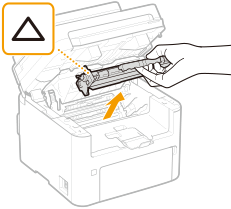  Do not shake or tilt the drum cartridge. Also, make sure to avoid applying shocks to the drum cartridge, such as by hitting it against something. Doing so may cause the toner left in the drum cartridge to leak. Remove the drum cartridge gently at the same angle as the slot.
|
4
Gently pull out the paper.
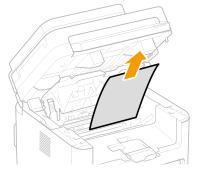
5
Check whether paper is jammed inside the paper exit guide.
|
1
|
Pull out toward you while pressing the button (
 ) to open the paper exit guide. ) to open the paper exit guide.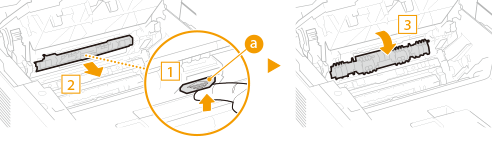 |
|
2
|
Gently pull out the paper.
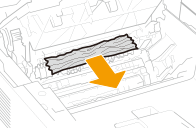 |
|
3
|
Close the paper exit guide.
|
6
Check whether paper is jammed inside the machine.
|
1
|
Gently pull out the paper.
Hold both edges of the paper, pull the leading edge of the paper down, and then pull it out.
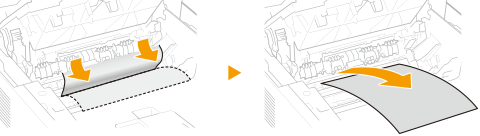 |
7
Check whether paper is jammed in the back cover.
|
1
|
Open the back cover.
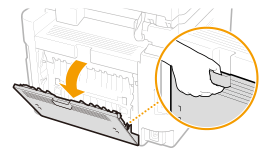 |
|
2
|
Gently pull out the paper.
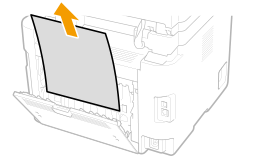 |
|
3
|
Close the back cover.
|
8
Insert the cartridges.
|
1
|
Insert the drum cartridge.
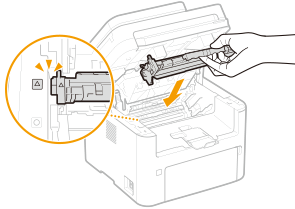 |
|
2
|
Insert the toner cartridge.
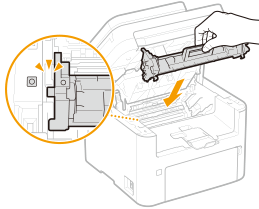 |
9
Close the toner cover, and lower the operation panel.
The paper jam message disappears, and the machine is ready to print.