Adjusting Image Quality
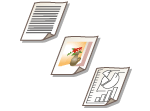 | You can scan with optimal image quality suitable for your type of original. For example, making the color tone beautiful for originals with photos, while making the contrast sharp for text-only originals, which makes it easy to read. |
1
Place the original. Placing Documents
2
Press <Scan and Send>. <Main Menu> Screen
3
Specify the destination on the Scan Basic Features screen. Scan Basic Features Screen
4
Press <Options>  <Original Type>.
<Original Type>.
 <Original Type>.
<Original Type>.5
Select the type of original and press <OK>.
6
Press <Close>.
7
Press  (Start).
(Start).
 (Start).
(Start).Originals are scanned and sending/saving starts.
 |
If the phenomenon called moire (striped pattern noise) occurs when scanning an original, adjust the sharpness. Adjusting Sharpness When Scanning (Sharpness) |