Document Jams in the Feeder
Check the location of the paper jam on the touch panel display, and follow the procedure described in this section to clear the paper jam.
1
Remove documents from the document supply tray.

2
Open the feeder cover.
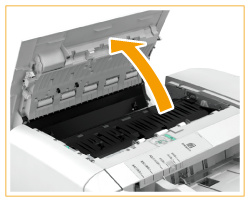
3
If the document is jammed in the feeder cover, gently pull it out in the direction of the arrow.

4
Lift the release lever, and check whether the document is jammed while rotating the dial.
 | Lift the release lever. |
 | If the document is jammed, turn the dial counterclockwise, and gently pull it out in the direction of the arrow. The jammed document moves to the document output tray. 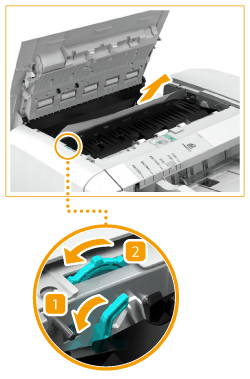 |
 | Lower the release lever. |
5
Close the feeder cover.
6
Check whether the document is jammed in the bottom of the feeder.
 | Lift up the feeder. |
 | If the document is jammed, gently pull it out in the direction of the arrow. 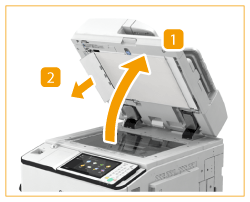 |
7
Return the feeder to its original position.
Continue following the instructions on the screen to proceed with the interrupted operation or continue clearing paper jams.
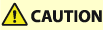 |
When closing the feeder, take care that your eyes are not exposed to light emitted through the platen glass. |