
Feeder (imageRUNNER 2206N / 2006N)
Dust and graphite powder may adhere to the roller inside the feeder and cause smudges to appear on printouts. To clean the feeder, perform the following procedure.
 |
|
This procedure is necessary only when the optional DADF-AY is attached.
|
Cleaning the Feeder Manually
Clean the areas with a well-wrung-out cloth dampened with water. Then, wipe the area with a soft, dry cloth.
1
Turn OFF the machine, and unplug the power cord from the AC power outlet.
When you turn OFF the machine, data that is waiting to be printed is deleted.
2
Open the feeder cover.
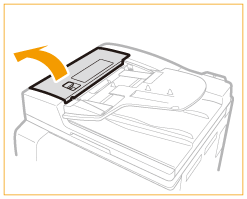
3
Wipe rollers inside the feeder.
Clean the rollers with a well-wrung-out cloth dampened with water. Then, wipe the area with a soft, dry cloth.
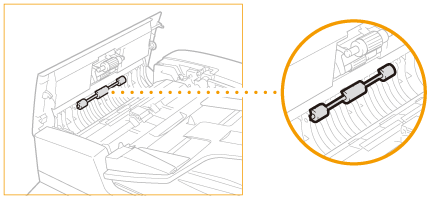
4
Open the inner cover, holding it by its front tab.
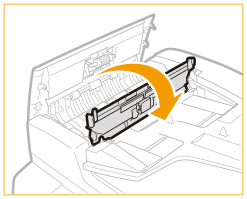
5
Wipe rollers inside the inner cover.
Clean the areas with a well-wrung-out cloth dampened with water. Then, wipe the area with a soft, dry cloth.
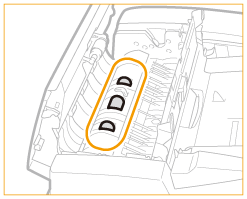
6
Clean the transparent plastic part of the inner cover.
Clean the areas with a well-wrung-out cloth dampened with water. Then, wipe the area with a soft, dry cloth.
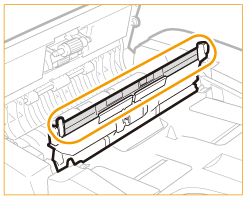
7
Gently close the inner cover.
8
Gently close the feeder cover.
9
Lift the feeder.
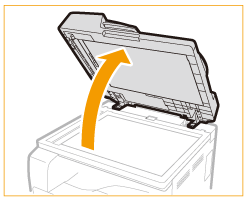
10
Wipe the document feed scanning area ( ) and the document feeding roller (
) and the document feeding roller ( ).
).
 ) and the document feeding roller (
) and the document feeding roller ( ).
).Clean the areas with a well-wrung-out cloth dampened with water. Then, wipe the area with a soft, dry cloth.
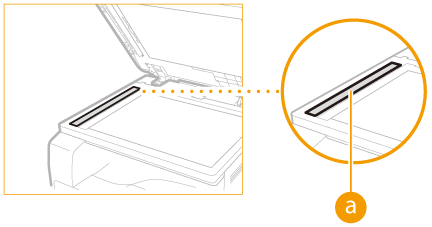
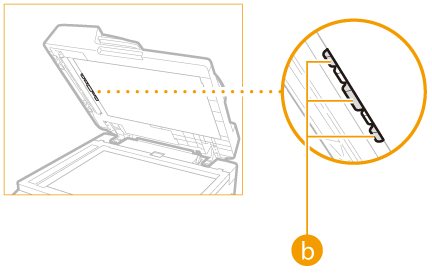
11
Gently close the feeder.
12
Reconnect the power cord and turn ON the machine.
Cleaning the Feeder Automatically
Before you start cleaning, load ten sheets of plain A4 or Letter size paper in the feeder (Placing Documents). Then follow the procedure below.
1
Press  and tap <Menu>
and tap <Menu>  <Adjustment/Maintenance>.
<Adjustment/Maintenance>.
 and tap <Menu>
and tap <Menu>  <Adjustment/Maintenance>.
<Adjustment/Maintenance>.2
Tap <Clean Feeder>.
 |
|
You cannot use this function when jobs are stored in memory.
|
3
Tap <Start>.
Cleaning starts. When the <Finished.> message is displayed approximately 30 seconds later, press  to return to the <Home> screen.
to return to the <Home> screen.
 to return to the <Home> screen.
to return to the <Home> screen.