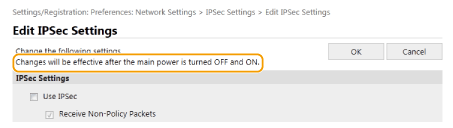Setting Up Menu Options from Remote UI
You can change the various machine settings by using the Remote UI. Most of the settings can be set also on the machine, but some settings can only be set using the Remote UI. This section describes the basic flow of changing the settings of the machine using the Remote UI.
 |
|
Some settings can only be changed when you have logged in to System Manager Mode.
Some settings may require operations that differ from the procedure described here.
|
1
Start the Remote UI. Starting Remote UI
2
Click [Settings/Registration] on the Portal page. Remote UI Screen
3
Click the setting you want to configure in the menu on the left side of the screen.
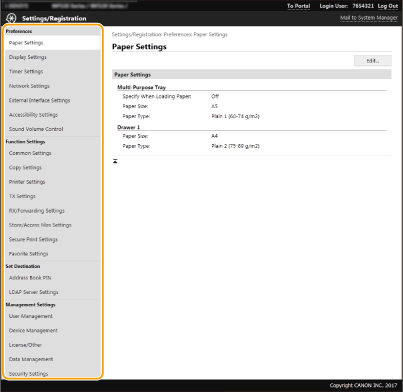
4
Click the link to display the desired page as necessary.

5
Click [Edit].
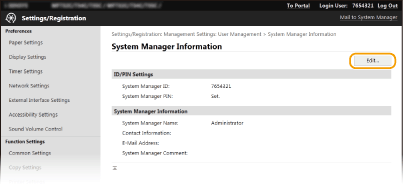
6
Specify the required settings.
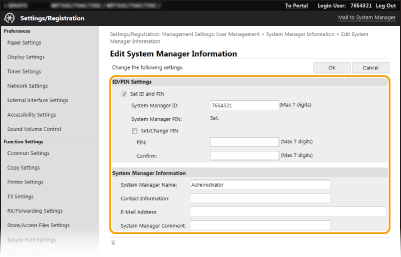
7
Click [OK].
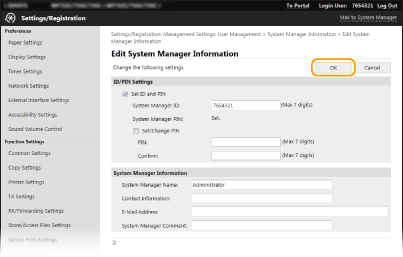
8
Restart the machine as necessary.
Turn OFF the machine, wait for at least 10 seconds, and turn it back ON.

For information about whether you need to restart the machine, view the message on the edit screen.