Registering Frequently Used Paper Size and Type for the Multi-purpose Tray
If you use a specific size and type of paper by loading in the multi-purpose tray, you can register that paper in advance as "Favorite Paper" for the multi-purpose tray. "Favorite Paper" can easily be called up from the screen which is displayed when you load the paper in the multi-purpose tray, so that you can save the time and labor to make size and type settings each time you use the specific paper.
1
Press  (Settings/Registration).
(Settings/Registration).
 (Settings/Registration).
(Settings/Registration).2
Press <Preferences>  <Paper Settings>
<Paper Settings>  <Register Favorite Paper (Multi-Purpose Tray)>.
<Register Favorite Paper (Multi-Purpose Tray)>.
 <Paper Settings>
<Paper Settings>  <Register Favorite Paper (Multi-Purpose Tray)>.
<Register Favorite Paper (Multi-Purpose Tray)>.3
Select a button to register and press <Register/Edit>.
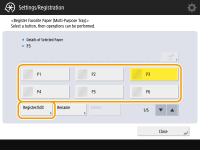
You can change the registered name by pressing <Rename>.
4
Select the paper size.

 When registering standard size paper
When registering standard size paper
1 | Select the standard size paper. |
2 | Press <Next>. |
 When registering custom size paper
When registering custom size paper
1 | Press <Custom Size>. |
2 | Specify the length of the <X> side and <Y> side. |
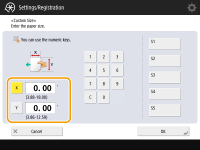
Press <X> or <Y> to enter the length of each side using the numeric keys.  If you register the paper size you use frequently on buttons <S1> to <S5>, you can call them up with one touch. Registering Free Size Paper (Custom Size Paper) | |
3 | Press <OK>  <Next>. <Next>. |
 When registering envelopes
When registering envelopes
1 | Press <Envelope>. |
2 | Select the type of envelopes.  |
3 | Press <OK>  <Next>. <Next>. |
5
Select the paper type and press <OK>.
6
Press <Close>.
TIPS |
If <Always Specify> under <Multi-Purpose Tray Defaults> is set to <Favorite Paper>, a screen is displayed to allow you to select your "Favorite Paper" when you load the paper in the multi-purpose tray. <Multi-Purpose Tray Defaults> |