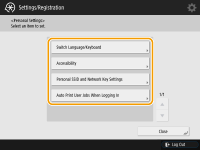Customizing the Touch Panel Display
In order to more easily use the Main Menu and the Basic Features screen of each function, you can customize the screen by rearranging buttons or creating shortcut buttons. In addition, you can work more efficiently by using the Quick Menu to register frequently used functions, or the Personal Settings to customize the operation environment to your preferences.
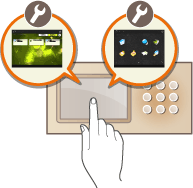
Customizing the Main Menu
You can customize the Main Menu screen to make it easier to select frequently used functions, by selecting whether to display or hide buttons and by rearranging them.
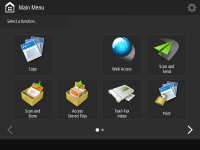
Creating a Shortcut
You can create a shortcut button for the functions on the Main Menu. Use this button to access a different function without returning to the Main Menu.
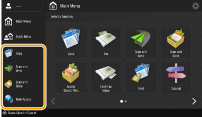
Registering Favorite Settings
If you frequently use the same combination of settings for copy, fax, and scan, it is convenient that you have those settings registered as <Favorite Settings>.
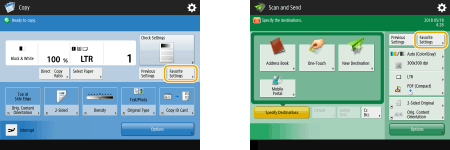
Customizing the Basic Features Screen
You can change the setting buttons that are displayed on the Basic Features screens (for copy, fax, and scan). You can also display a different Basic Features screen customized for each logged-in user.
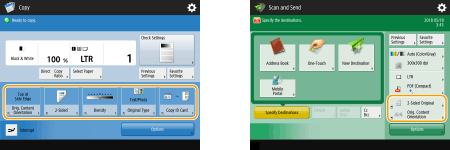
Creating the Quick Menu
It is possible to freely register frequently used functions and setting procedures on the Quick Menu. You can work more efficiently including only the functions and settings that you need in the Quick Menu.
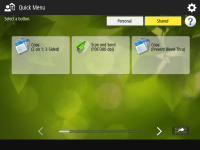
Changing the Language Displayed
You can change the language displayed on the touch panel display and keyboard.
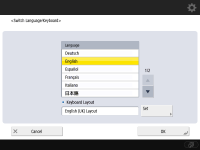
Creating the Settings/Registration Shortcut
You can create a shortcut for any setting item that is displayed with a press of  (Settings/Registration). If you frequently use a setting item provided at a very deep level, you can conveniently use the shortcut for that item to quickly switch the display.
(Settings/Registration). If you frequently use a setting item provided at a very deep level, you can conveniently use the shortcut for that item to quickly switch the display.
 (Settings/Registration). If you frequently use a setting item provided at a very deep level, you can conveniently use the shortcut for that item to quickly switch the display.
(Settings/Registration). If you frequently use a setting item provided at a very deep level, you can conveniently use the shortcut for that item to quickly switch the display.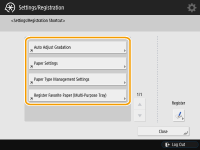
Settings for Each User (Personal Settings)
The displays and operation environment can be changed for each user.