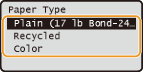Specifying Paper Size and Type in the Paper Drawer
1
Press  (Paper Selection/Settings).
(Paper Selection/Settings).
 (Paper Selection/Settings).
(Paper Selection/Settings).If the <Select Paper> screen shown below is displayed, use  /
/ to select <Paper Settings>, and press
to select <Paper Settings>, and press  .
.
 /
/ to select <Paper Settings>, and press
to select <Paper Settings>, and press  .
.
2
Select <Drawer 1> or <Drawer 2>, and press  .
.
 .
.<Drawer 2> is displayed only when the optional paper drawer (drawer 2) is attached.

3
Select the paper size, and press  .
.
 .
.
4
Select the paper type, and press  .
.
 .
.