Entering Sleep Mode
The sleep mode function reduces the amount of power consumption by temporarily disabling some internal operations of the machine. If no operations will be performed on the machine for a while, such as during a lunch break, you can save power simply by pressing  on the operation panel. You can also use the <Auto Sleep Time> setting to automatically put the machine into sleep mode if it remains idle for a specified period of time.
on the operation panel. You can also use the <Auto Sleep Time> setting to automatically put the machine into sleep mode if it remains idle for a specified period of time.
 on the operation panel. You can also use the <Auto Sleep Time> setting to automatically put the machine into sleep mode if it remains idle for a specified period of time.
on the operation panel. You can also use the <Auto Sleep Time> setting to automatically put the machine into sleep mode if it remains idle for a specified period of time. 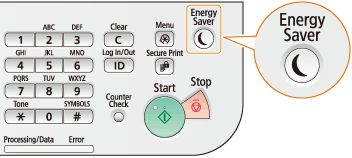
|
NOTE
|
When in sleep modeWhen the machine enters sleep mode,
 lights up yellow green. lights up yellow green.Situations in which the machine does not enter sleep modeWhen the machine is in operation
When the [Processing/Data] indicator is lit up or blinking
When the machine is performing an operation such as adjustment or cleaning
When a paper jam occurs
When the receiver of the external telephone is off the hook
When the setting menu screen is displayed
When a job is waiting to be scanned to a USB memory device or to a computer
When an error message is displayed on the screen (There are some exceptions. The machine sometimes enters sleep mode when error messages are displayed.)
When the machine is communicating with a server, such as when accessing an LDAP server.
|
When You Want to Set the Auto Sleep Timer
The factory default setting for the amount of time that elapses before the machine enters auto sleep mode is 5 minutes (setting range is 3 to 240 minutes). It is recommended to use the factory-installed settings for this item. If you want to change the amount of time that elapses before the machine enters auto sleep mode, follow the procedure below.

 <Timer Settings>
<Timer Settings> 

 <Auto Sleep Time>
<Auto Sleep Time> 

 Set the amount of time that elapses before the machine automatically enters sleep mode
Set the amount of time that elapses before the machine automatically enters sleep mode 




Exiting Sleep Mode
Press  or any other key to exit sleep mode.
or any other key to exit sleep mode.
 or any other key to exit sleep mode.
or any other key to exit sleep mode.|
NOTE
|
|
If an external telephone is connected, the machine exits sleep mode when you take the receiver off the hook.
|