Selecting a Document to Forward
The machine forwards the document that you select from among all the documents received in memory. To use this feature, first activate Memory Reception. Storing Received Faxes into Memory (Memory Reception)
|
NOTE
|
|
As long as Memory Reception is enabled, the documents remain in the memory even after forwarding, and the documents can be forwarded multiple times.
|
1
Press  (Status Monitor).
(Status Monitor).
 (Status Monitor).
(Status Monitor).2
Use  /
/ to select <RX Job>, and press
to select <RX Job>, and press  .
.
 /
/ to select <RX Job>, and press
to select <RX Job>, and press  .
.
3
Select <Job Status>, and press  .
.
 .
.
4
Select the document you want to forward, and press  .
.
 .
.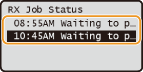
5
Select <Forward>, and press  .
.
 .
.
6
Select the forwarding destination from the Address Book, and press  .
.
 .
.For instructions on how to use the Address Book, see Specifying from Address Book (Fax).

The document is forwarded to the specified destination.
NOTE:
E-mail addresses or folders in file servers registered in the Address Book may not be specified depending on the settings. Specifying the Authorized Send Settings