Utilizing the Machine through Applications
Perform printing and other operations from the mobile device connected to the machine using applications. Various applications including those exclusive to Canon are supported. Use properly in accordance with your device, the application, and the situation.
Using Canon PRINT Business
This application is used to perform printing and other operations from mobile devices that support iOS/Android. When printing, it is not necessary to perform operations on the machine. For more information on supported operating systems, detailed setting methods, and operations, see the application's Help or the Canon website (http://www.canon.com/gomp/).
Printing with Canon Print Service
You can easily print from the menu of applications that support the Android print subsystem. For more information on supported operating systems and detailed settings and procedures, see the Canon website (http://www.canon.com/).
Using AirPrint
You can print, scan, or fax without using drivers by sending print data from Apple devices. Using AirPrint
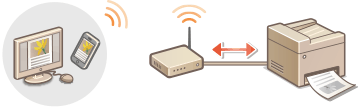
Using Google Cloud Print
You can print from an application or service that supports Google Cloud Print. You can print by remotely operating the machine at any time and from anywhere, for example even while you are on the go. Using Google Cloud Print
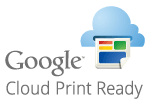
Printing with Mopria®
This machine also supports Mopria®. Using Mopria® allows you to print with printers of different models from different manufacturers by using common operations and common settings. For example, assume that Mopria® compatible printers of different models from different manufacturers are installed in your office, at your place, or at places you are visiting. You can then print with any of those printers by using Mopria® without the need to install the respective dedicated applications on them. For details about the models supporting Mopria® and the system requirements, see http://www.mopria.org.
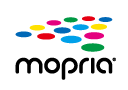
Viewing Mopria® Settings
Log on to the Remote UI in System Manager Mode (Starting the Remote UI)  [Settings/Registration]
[Settings/Registration]  [Network Settings]
[Network Settings]  [Mopria Settings]
[Mopria Settings]  [Edit...]
[Edit...]  Check that the [Use Mopria] check box is selected
Check that the [Use Mopria] check box is selected  [OK]
[OK]
 [Settings/Registration]
[Settings/Registration]  [Network Settings]
[Network Settings]  [Mopria Settings]
[Mopria Settings]  [Edit...]
[Edit...]  Check that the [Use Mopria] check box is selected
Check that the [Use Mopria] check box is selected  [OK]
[OK]
Printing from Windows Phone (Windows 10 Mobile and Later)
You can perform printing from a Windows Phone without downloading a dedicated application or installing a driver. Make sure that the <Use WSD Print>, <Use WSD Browsing>, and <Use Multicast Discovery> settings in <WSD Settings> are enabled. WSD Settings