Loading Preprinted Paper
When you use paper that has been preprinted with a logo, pay attention to how the paper is facing in the paper source when loading. Load the paper properly so that printing is performed on the correct side of the paper with a logo.
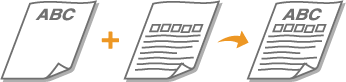
|
NOTE
|
|
This section mainly describes how to load preprinted paper with the proper facing. For a description of the general procedure for loading paper in the paper drawer or multi-purpose tray, see Loading Paper in the Paper Drawer or Loading Paper in the Multi-Purpose Tray.
|
 Making 1-sided printouts
Making 1-sided printouts
|
Paper Drawer
|
Load the paper with the logo side face up.
|
|
Multi-Purpose Tray
|
Load the paper with the logo side face down.
|
 Making 2-sided printouts
Making 2-sided printouts
|
Paper Drawer
|
Load the paper with the front logo side* face down.
|
|
Multi-Purpose Tray
|
Load the paper with the front logo side* face up.
|
|
* The front logo side is the side on which the first page of the document is printed.
|
|
|
NOTE
|
The <Switch Paper Feed Method> settingWhen you print on preprinted paper, you need to change the facing of the paper to load each time you perform 1-sided and 2-sided printing. However, if <Switch Paper Feed Method> is set to <Print Side Priority>, the facing that you use for loading preprinted paper for 2-sided printing can also be used for 1-sided printing, enabling you to eliminate the need to change the facings each time you print. This setting is especially useful if you frequently perform both 1-sided and 2-sided printing. Switch Paper Feed Method
|