Printing from a Computer
You can print a document made with an application on your computer by using the printer driver. There are useful settings on the printer driver, such as enlarging/reducing and 2-sided printing, that enable you to print your documents in various ways. Before you can use this function, you need to complete some procedures, such as installing the printer driver on your computer. For more information, see the Printer Driver Installation Guide included with the printer driver.

|
NOTE
|
|
The printer drivers can be downloaded from the Canon website.
If you are a macOS user, see the manuals for the relevant drivers or software on the online manual website.
Depending on the operating system and the type or version of the printer driver you are using, the printer driver screens in this manual may differ from your screens.
You can use the PCL printer driver and PS* printer driver as well as the UFRII LT printer driver. The available print settings vary depending on the printer driver. For more information, click [Help] on each printer driver screen.
* To print with PS on the imageRUNNER 1435i+, the PS Printer Kit is required.
|
|
About the Printer Driver Help
|
|
Clicking [Help] on the printer driver screen displays the Help screen. On this screen, you can see the detailed descriptions that are not in the User's Guide.
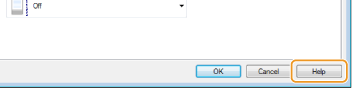 |
To Use the Optional Paper Drawer
If the optional paper drawer (drawer 2) is attached to the machine, perform the following operation on the printer driver.
|
IMPORTANT
|
|
To perform the following procedure, log on to your computer with an administrator account.
|
Open the printer folder (Displaying the Printer Folder)  Right-click your printer icon
Right-click your printer icon  [Printer Properties] (or [Properties])
[Printer Properties] (or [Properties])  [Device Settings] tab
[Device Settings] tab  Select the [500 Sheet Drawer] check box
Select the [500 Sheet Drawer] check box  [OK]
[OK]
 Right-click your printer icon
Right-click your printer icon  [Printer Properties] (or [Properties])
[Printer Properties] (or [Properties])  [Device Settings] tab
[Device Settings] tab  Select the [500 Sheet Drawer] check box
Select the [500 Sheet Drawer] check box  [OK]
[OK]