Scanning 2-Sided Documents
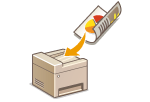 |
|
The machine can automatically scan the front and back sides of documents in the feeder.
|
|
IMPORTANT
|
|
The machine cannot scan both sides of documents automatically when the documents are placed on the platen glass.
|
|
NOTE
|
|
When the screen for specifying scan settings is displayed, you can specify the 2-sided scan setting by pressing
 (2-Sided/ID Card Copy), instead of selecting <2-Sided Original> as the procedure described below. (2-Sided/ID Card Copy), instead of selecting <2-Sided Original> as the procedure described below. |

 Specify destinations or connect the USB memory device
Specify destinations or connect the USB memory device  <2-Sided Original>
<2-Sided Original> 

 Select <Book Type> or <Calendar Type>
Select <Book Type> or <Calendar Type> 

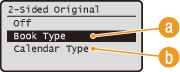
 <Book Type>
<Book Type>
Select when the images on the front and back sides of the document face the same direction.
 <Calendar Type>
<Calendar Type>
Select when the images on the front and back sides of the document face the opposite direction.