Adjusting Background Density
This mode enables you to remove the background color from originals when scanning. This mode is useful for scanning originals such as catalogues with background coloring, and paper that has turned yellow from age.
1.
Press  (Main Menu) → [Fax].
(Main Menu) → [Fax].
 (Main Menu) → [Fax].
(Main Menu) → [Fax].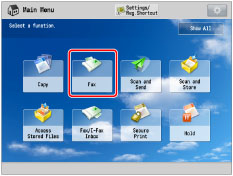
2.
Specify the destination → press [Options] → [Density].
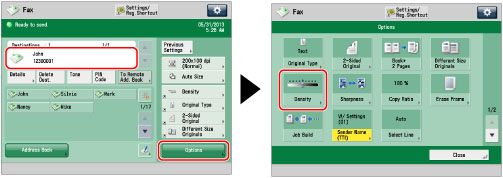
3.
Press [Adjust] for <Background Density>.
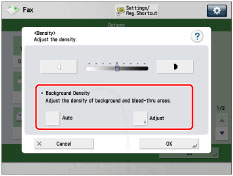
To automatically adjust the quality of the background, press [Auto].
4.
Press [-] and [+] to adjust the background density → press [OK] → [OK].
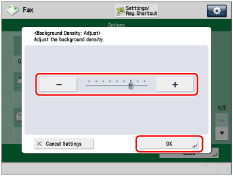
[-]: | Prevents dark background color from being copied, but light areas on the original may not be copied either. |
[+]: | You may not be able to completely prevent dark background color from being copied, but light areas on the original are always copied. |
5.
Press [Close].
IMPORTANT |
If you adjust the background density by pressing [Adjust] for <Background Density>, the [Auto] setting is canceled. Similarly, if you press [Auto] while making manual adjustments in [Adjust], your adjustments are canceled. The machine automatically adjusts the density to match the background. The setting for [Adjust] for <Background Density> is invalid when all of the conditions below are met. The setting is reflected in the image displayed for [Preview], but not for the actual scanned image. The original type is set to Text The resolution is set to 200 x 100 dpi To activate [Adjust] for <Background Density>, change the settings. |