Sample Print
This feature enables you to change the number of copies and print range of a file stored in the Hold Queue.
You can also make sample prints and change the settings of a job as necessary.
1.
Press  (Main Menu) → [Hold].
(Main Menu) → [Hold].
 (Main Menu) → [Hold].
(Main Menu) → [Hold].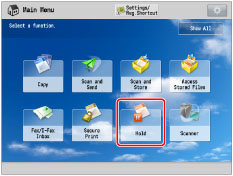
2.
Select the desired job from the Hold Job List → press [Details/Edit] → [Print Sample].
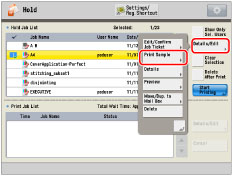
3.
Specify the number of prints and the print range → press [Start Printing].
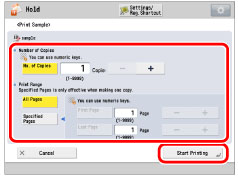
NOTE |
Depending on the job from the printer driver, some jobs cannot be moved to the mail box. |
If you select [Specified Pages]:
Press [First Page] and [Last Page] → press [-] or [+] to set their respective page numbers.
NOTE |
If you select [Specified Pages], specify the page numbers of the output. Note that the page numbers of the output may be different from those of the original. If you select [Specified Pages], the Staple, Hole Punch, Fold, Booklet, or Trim mode cannot be set. [Specified Pages] is only valid when the number of prints is one. You cannot change [All Pages] to [Specified Pages] or vice versa after the print sample is output. If you select [Specified Pages], you cannot change the specified pages after the print sample is output. |
4.
Press [Close].
5.
Check the sample set → select [Start Printing] or [Cancel].