Streaks and Gloss Unevenness Appear on Output Paper (Refreshing the Fixing Belt)
When paper with a longer width is used after copying or printing 100 or more sheets of paper with a shorter width (for example, when you use 11" x 17" paper after LTRR paper), luster streak may appear on both edges in the feeding direction. In addition, patches of uneven gloss may appear in the high density areas of the printed heavy paper or coated paper. In this case, the streaks and patches of uneven gloss may be reduced by refreshing the fixing belt and cleaning its surface.
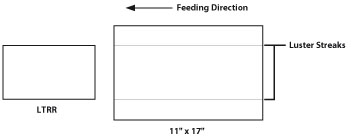
IMPORTANT |
This function is displayed only if the settings are made available by your local authorized Canon dealer. Even if this function is displayed, do not allow anyone to change the settings except for the system manager. For more information on changing the settings, contact your local authorized Canon dealer. |
1.
Press  (Settings/Registration).
(Settings/Registration).
 (Settings/Registration).
(Settings/Registration).2.
[Adjustment/Maintenance] → [Maintenance] → [Refresh Fixing Belt].
3.
Press [Start] to start refreshing the fixing belt.
It takes approximately 120 seconds to refresh the fixing belt.
When refreshing the fixing belt is complete, try printing again.
NOTE |
Refreshing the fixing belt cannot be performed during printing. |